VMWare Tools is a set of utilities that enhances the performance of a virtual machine's guest operating system and improves virtual machine management. VMWare Tools also includes the drivers you need to keep your guest operating system running properly in a virtualisation environment.
If this set of tools is not installed in the virtual machine, the guest operating system will be missing some important features and capabilities.
To install VMware Tools on Windows, you must
1. Connect the installation disc to the virtual machine.
You can do this by clicking Actions on the virtual machine tile and selecting Install VMware Tools.

2. Connect to the Virtual Machine console and log in to the operating system with administrator rights.
You can do this by clicking Actions on the VM panel and selecting Launch Web Console.

3. Go to Computer, double-click the CD drive containing the VMware Tools image.
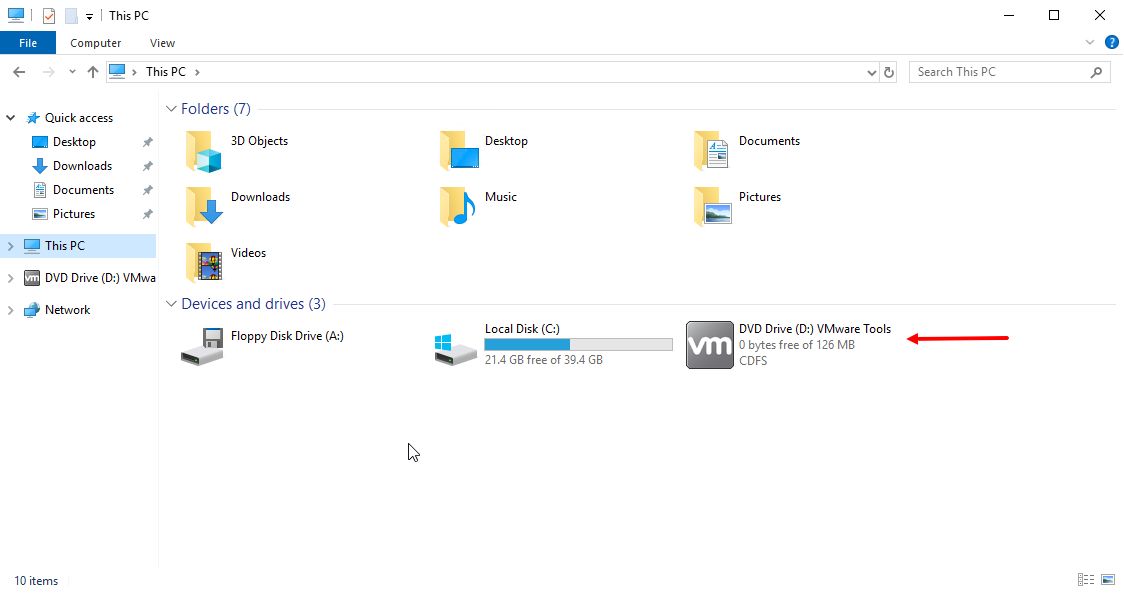
4. You do not need to make any changes in the installation window that opens, just click 'Next'.
When the installation is complete, the program will display a message about the need to reboot, you should click 'Yes'.
The virtual machine will then reboot.


5. After rebooting, you must remove the VMware Tools installation disc from the virtual machine.
You can do this by clicking Actions in the virtual machine panel and selecting Eject Media.

6. VMware Tools are installed.
