To boot a virtual machine from an ISO image:
1. Press "ACTIONS" button on the machine and select "Insert Media".

2. In the properties of the machine in the "General" section, check the "Enter BIOS Setup" checkbox. The next time you turn on the machine, it will boot into the BIOS, where you should choose to boot from CD.
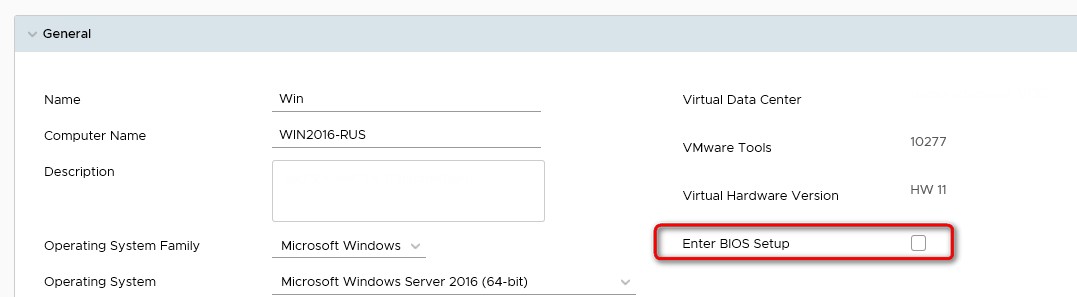
3. Once started, the system will boot from the ISO image.
