To upload the virtual machine from VMware vCloud Director:
- Navigate to the "vApps" tab. Ensure the vApp containing the desired virtual machine is in the "Stopped" state.
Right-click the vApp and select "Download" from the context menu.
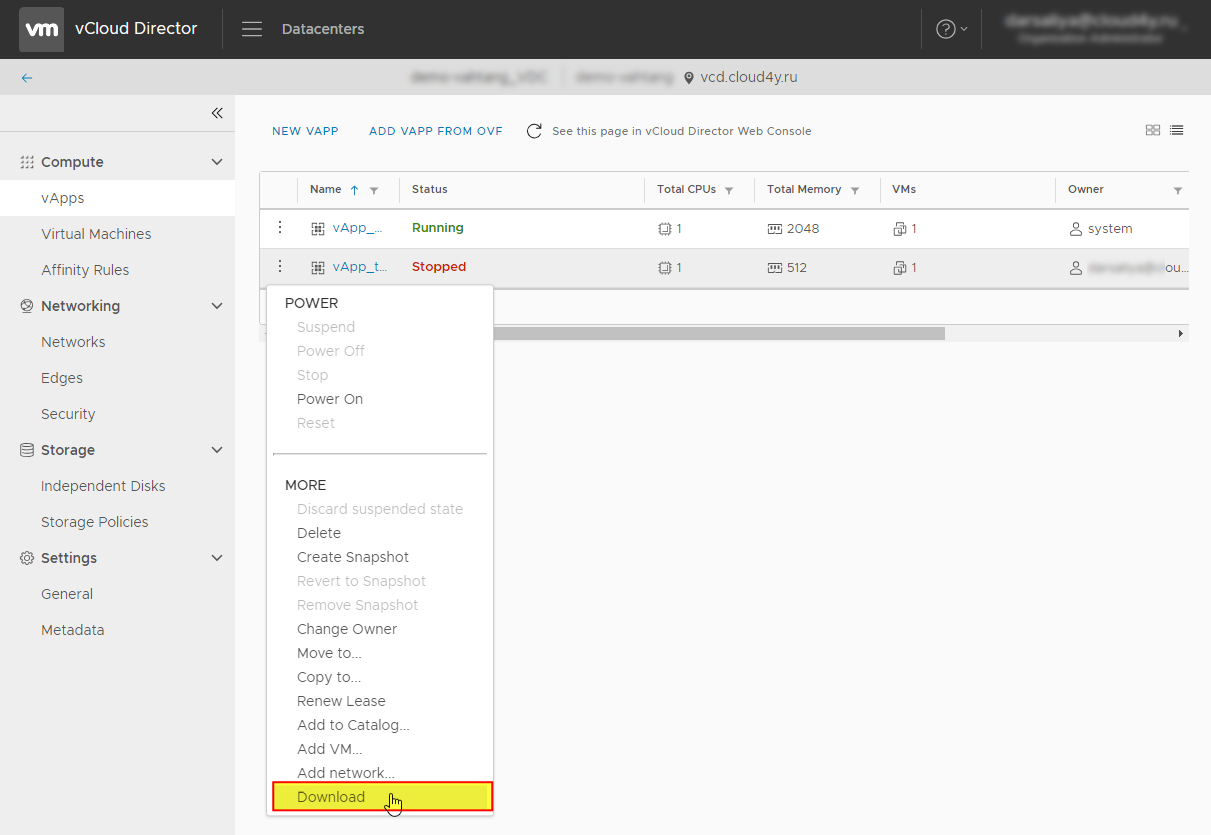
2. Specify the name of the exported package
3. Choose the destination folder for the downloaded file.
4. Select the format (OVF or OVA) for the virtual machine package.
5. Click "OK" to begin the download.
Uploading a Virtual Machine to VMware vCloud Director
-
Navigate to the "vApps" tab.
-
Click the "Add vApp from OVF" icon.
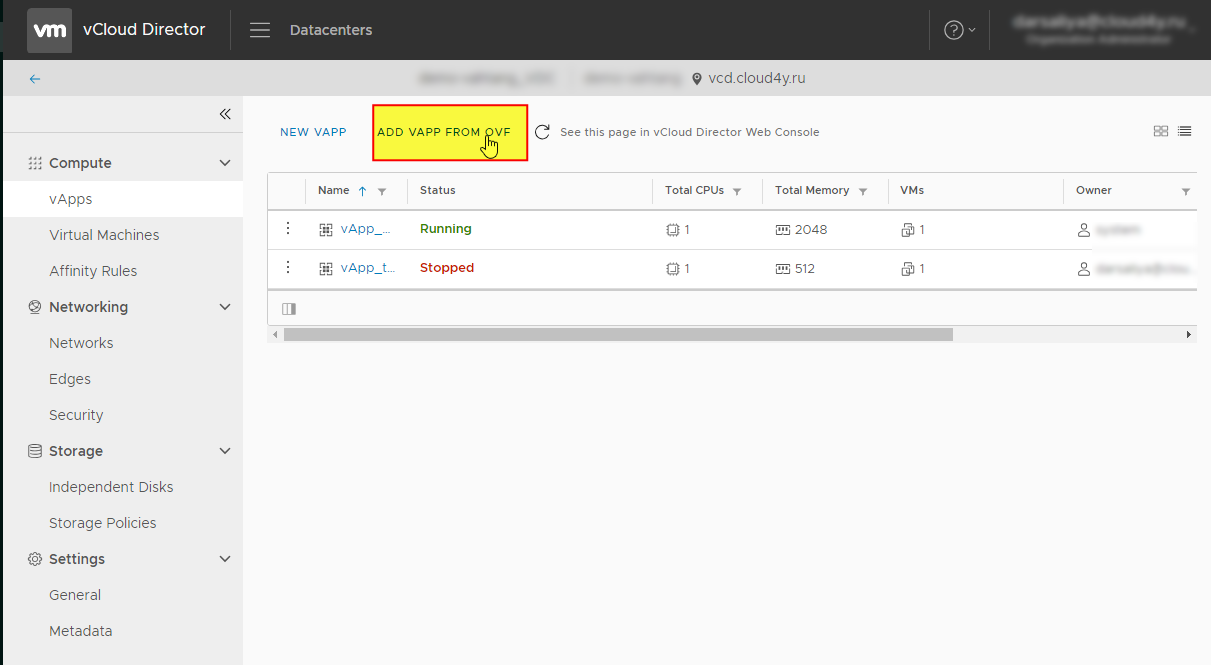
In the upload wizard:
-
Browse and select the OVF or OVA package containing the virtual machine.
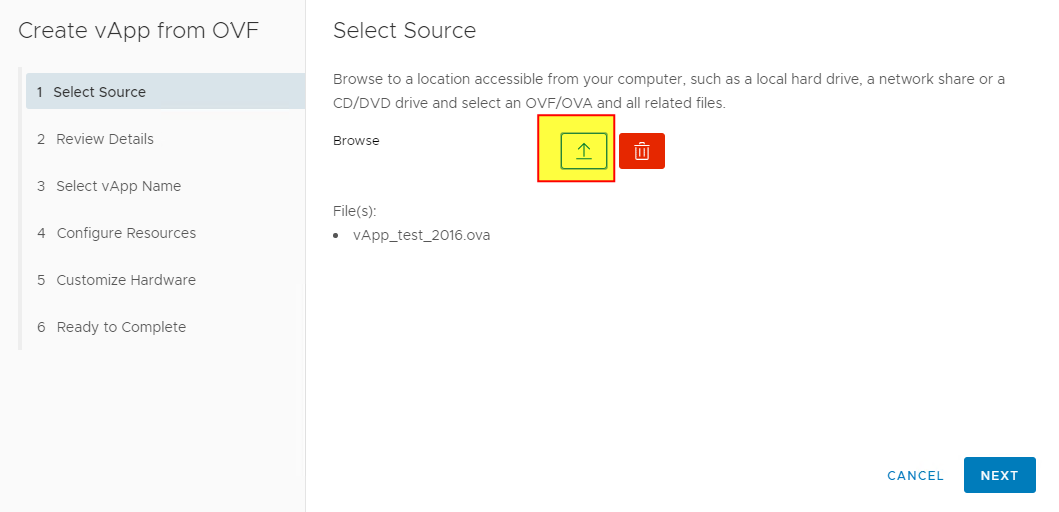
3. Configure the vApp settings:
-
Specify a name for the vApp.
-
Adjust any additional virtual machine parameters as needed.
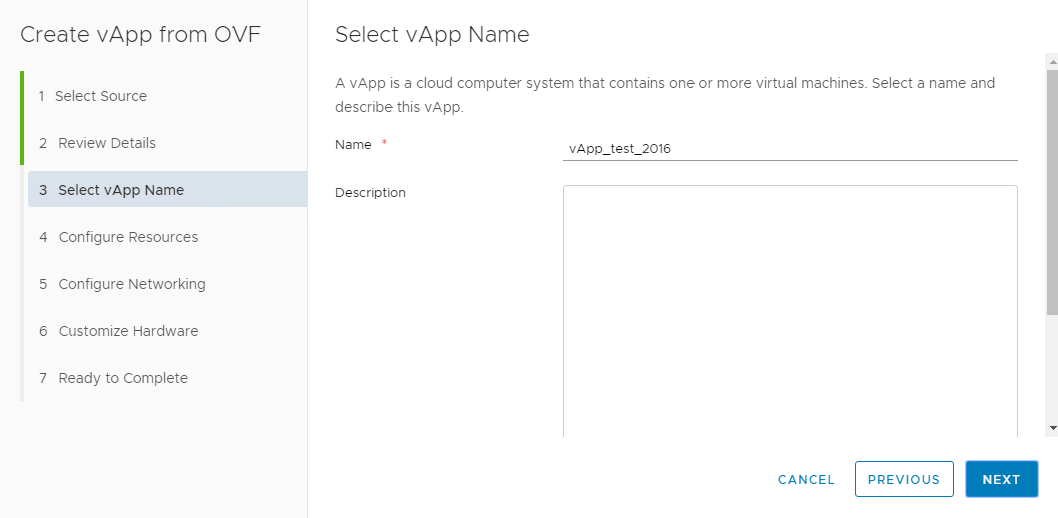
Click "Finish" to upload and deploy the virtual machine.
