When migrating VMs from vCenter to vCloud, the placement of vCloud Connector Server and vCloud Connector Node must be planned as shown in the diagram:
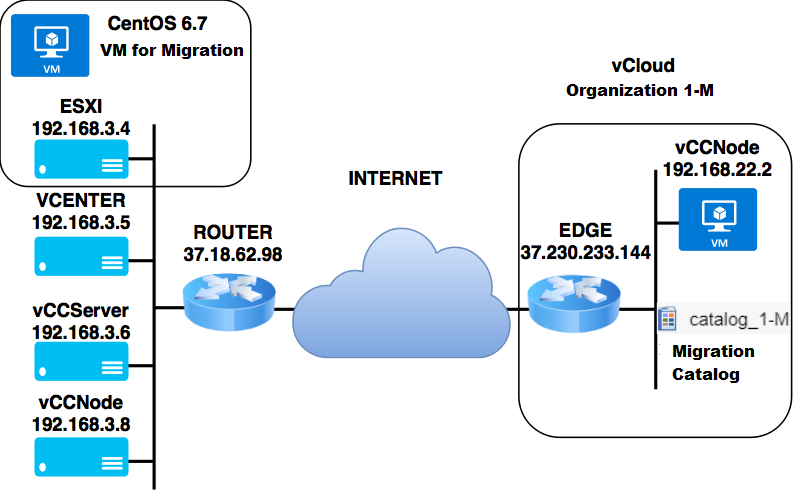
To install the vCloud Connector Node:
-
Deploy a new VM using the "vCloud Connector Node" template from our public catalog.
-
After booting, log in to the console:
-
Leave the
loginfield blank and pressEnter. -
Immediately change the default
vmwarepassword for theadminaccount.
-
-
Manage the node via its web interface at the IP shown in your diagram

Node Registration:
-
Access web interface
-
Register node with vCenter:
-
Provide vCenter FQDN
-
Use SSO administrator credentials
-

-
For vCloud nodes:
-
Publish through Edge Gateway first
-
Register with vCloud Director org admin credentials
-

vCloud Connector Server Installation
-
Deployment:
-
Create VM from "vCloud Connector Server" template (VMware download)
-
Power on the VM
-
-
Initial Configuration:
Login: [Press Enter] Password: changeme (then set new admin password)

Server Registration:
-
In web interface:
-
Register with vCenter using SSO admin credentials
-

-
Add both nodes (vCenter-side and vCloud-side)
-
Validate successful connection


After successful registration with vCenter, the vCloud Connector icon will appear in the vSphere Client interface

Within the vCloud Connector interface, add your pre-configured nodes through the Actions menu


VM Migration Process
1. Preparation:
-
Power off source VM in vCenter
-
Verify sufficient storage in target vCloud Org VDC
2. Migration Execution:
-
In vSphere Client:
-
Right-click VM → vCloud Connector → Copy
-

Select target vCloud organization
Configure:
-
Storage policy
-
Network mapping
-
Cache location (temporary storage)
Start migration


