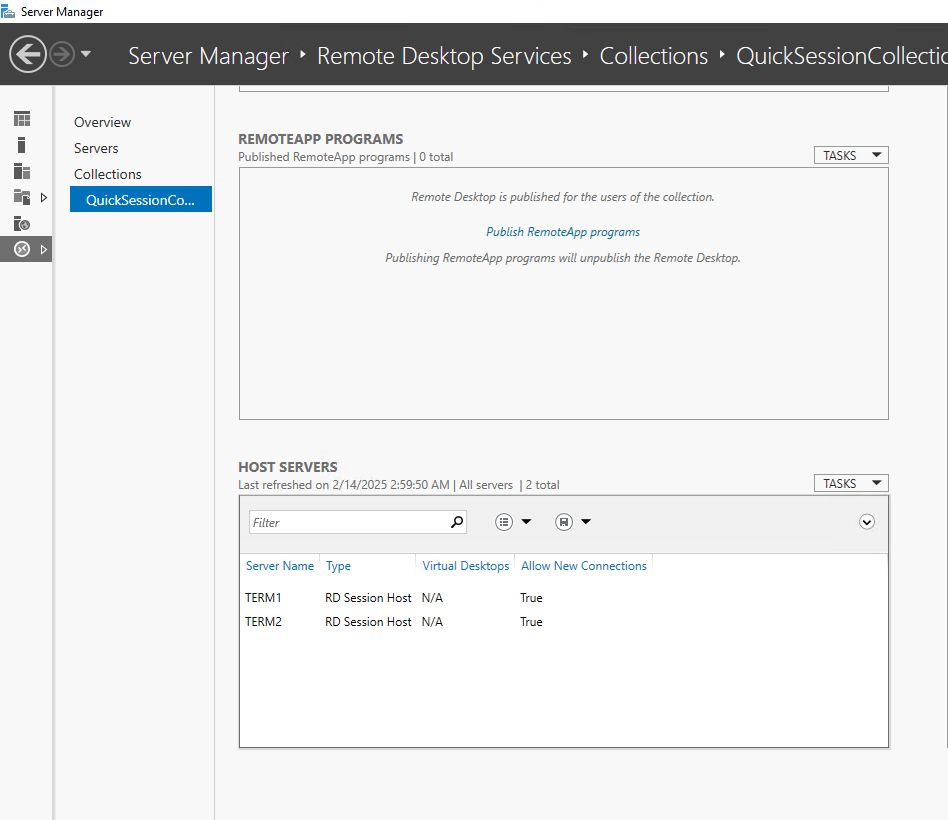Terminal Farm is a cluster of Terminal Servers that provides fault tolerance of the solution and the ability to balance connections to remote desktops.
Before you start working, you need to deploy the vApp with the Terminal Server and DC according to the instructions. As a result, you will get a VM with a configured Domain Controller (DC1) and a VM with configured Terminal Server (TERM1) roles - Licensing Remote Desktop Session Host, Remote Desktop Session Host, Remote Desktop Web Access, and Remote Desktop Connection Broker.
In this guide we will add another Remote Desktop Services server to an existing one. All subsequent servers will be added in the same way.
1.1 Deploying the Terminal Farm
To get a highly available Terminal Farm, you need to add at least one more Terminal Server with the Remote Desktop Session Host role to our scheme and build a cluster so that the Connection Broker can distribute the load of connections.
1.1.1. Deploy the VM according to the instructions and add it to the domain. In our example, the new server name is TERM2.
1.1.2. Enable remote server management in Server Manager.
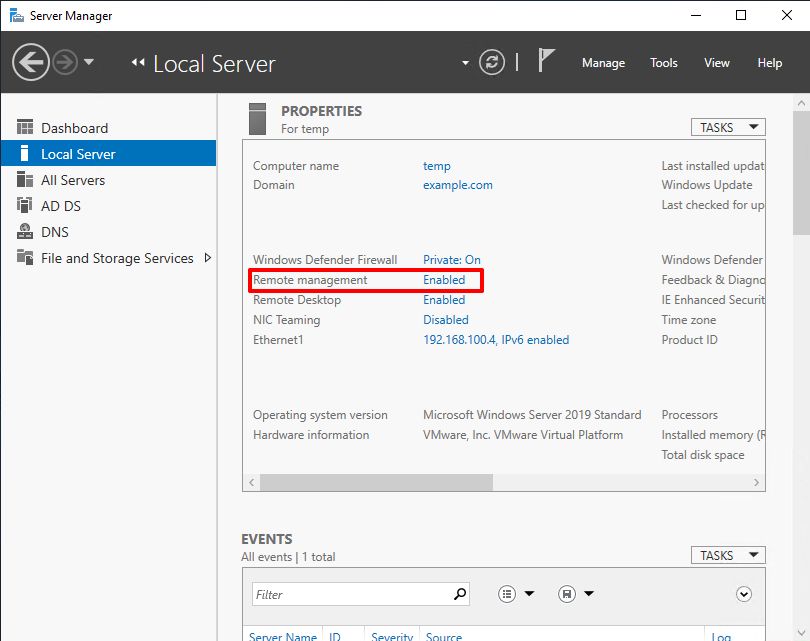
1.1.3 All subsequent steps will be performed on the TERM1 Terminal Server. Add the new TERM2 server
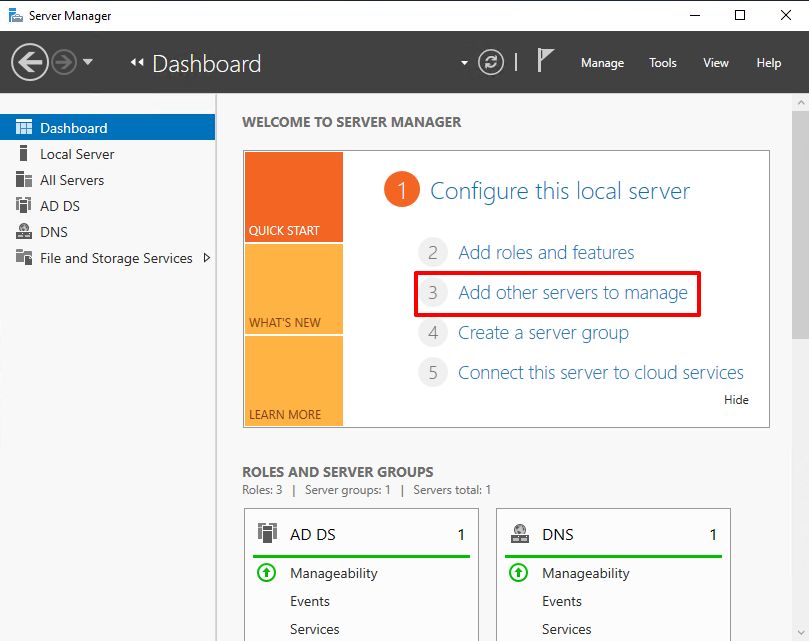
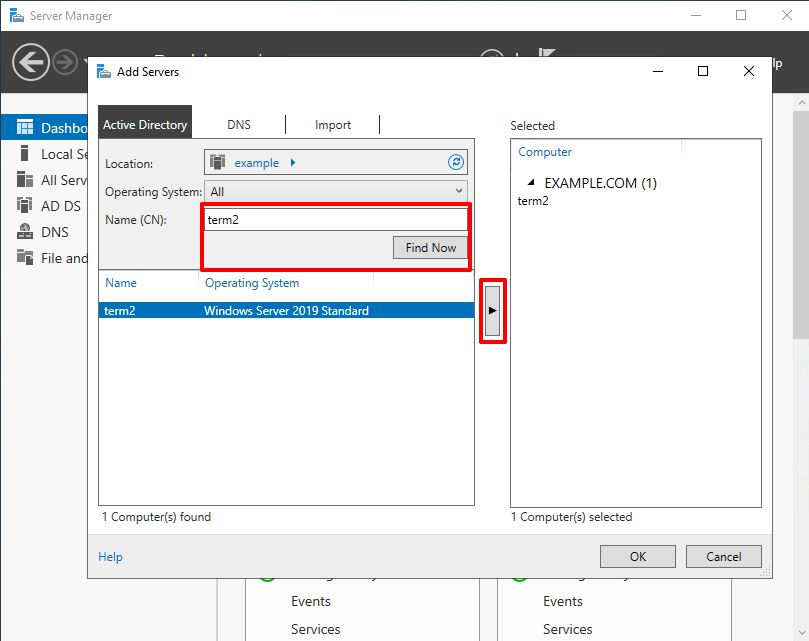
1.1.4 Configure Remote Desktop Services on a new server
In Server Manager, go to the Remote Desktop Services, Overview.
In the Session-based desktop deployment section, start the Add Server Wizard.
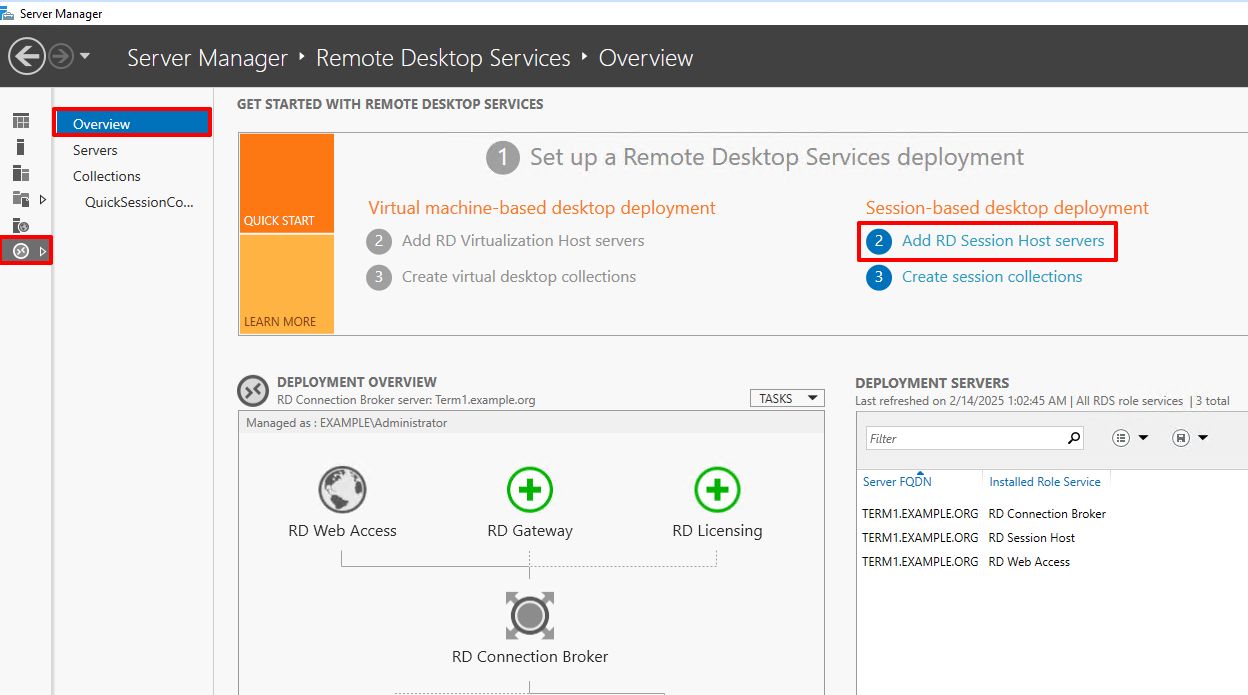
Select and add a TERM2 server to deploy the services.
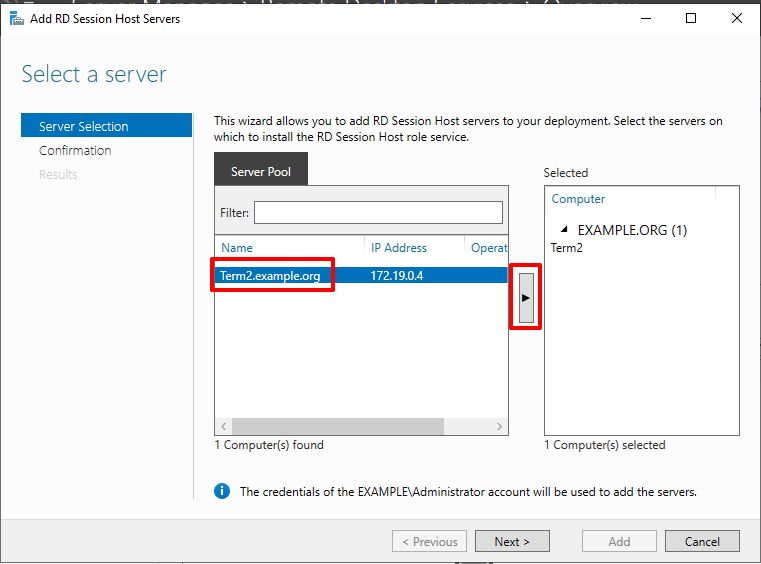
Allow reboot and click Add.
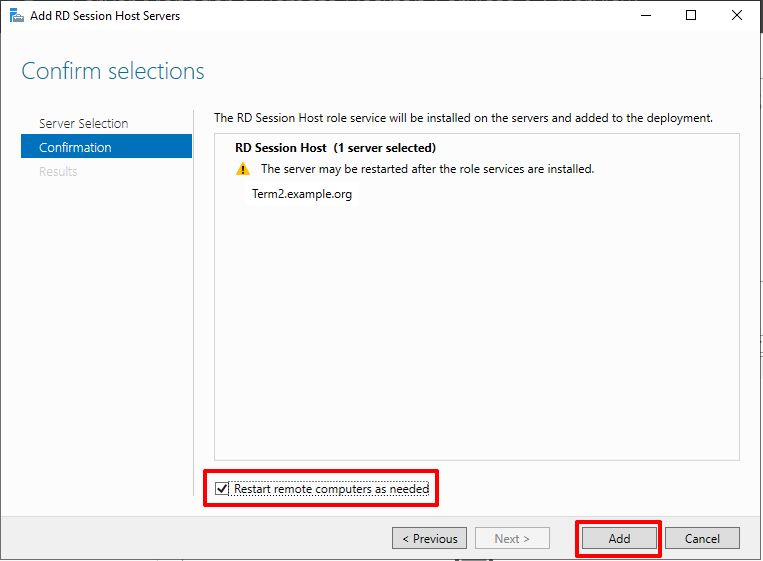
You can monitor the progress of the task in the wizard window.
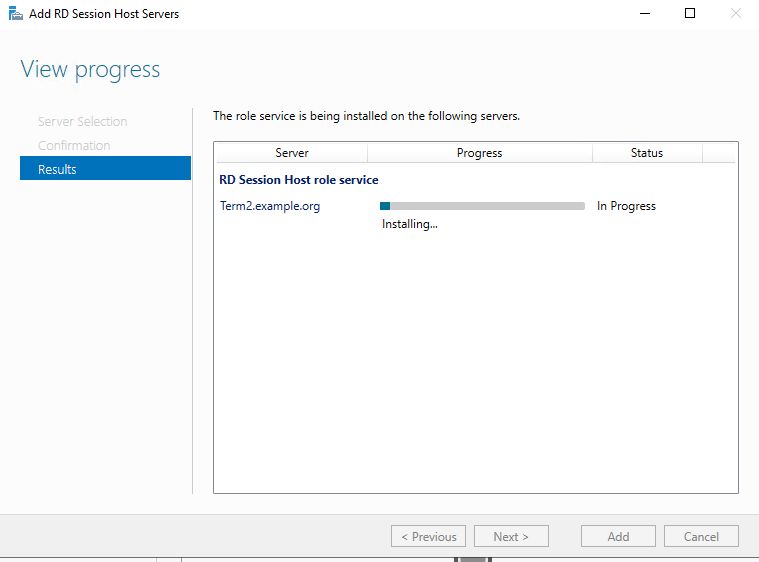
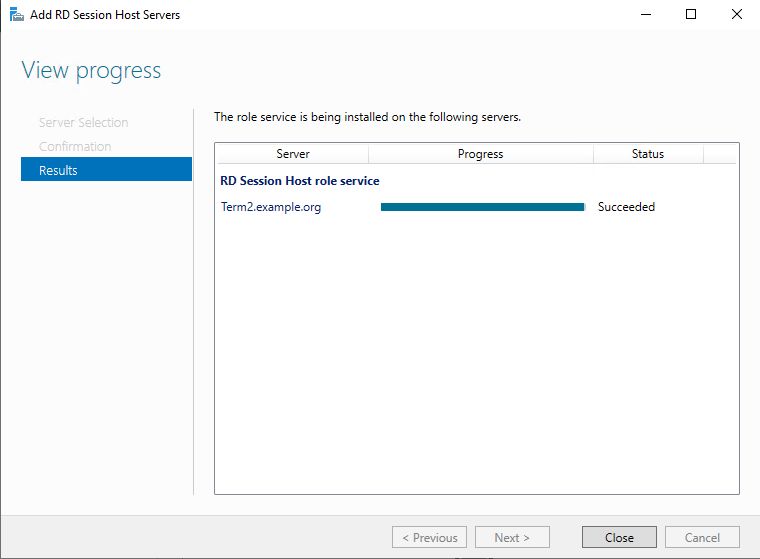
1.1.5. To add a new server to your collection of sessions, follow these steps
In Server Manager, go to the Remote Desktop Services - Overview. Ensure that the new server is listed as a deployment server and that the Remote Desktop Session Hub service is installed on it.
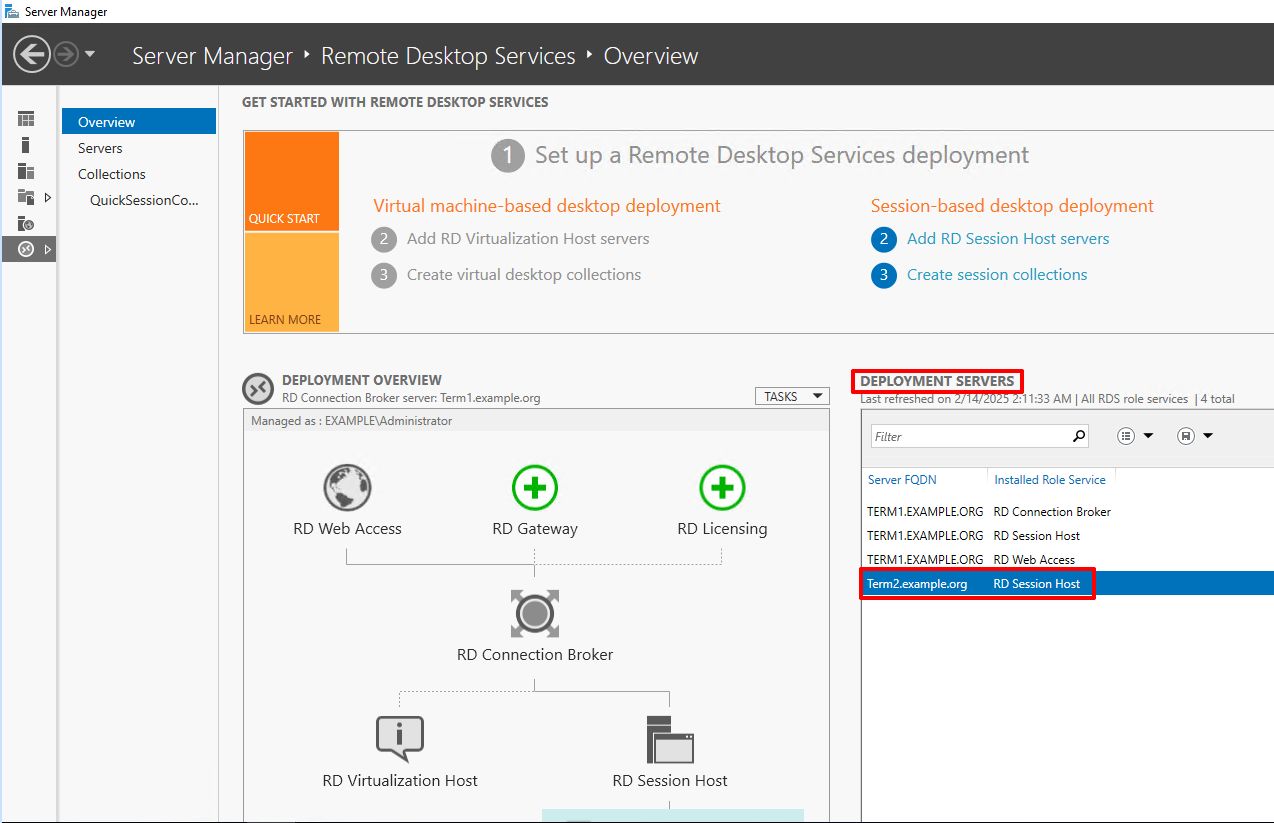
In the Collections section, select the Terminal Server collection we need. In our example it is the default QuickSessionCollection. Select Tasks, Add RD Session Host Servers.
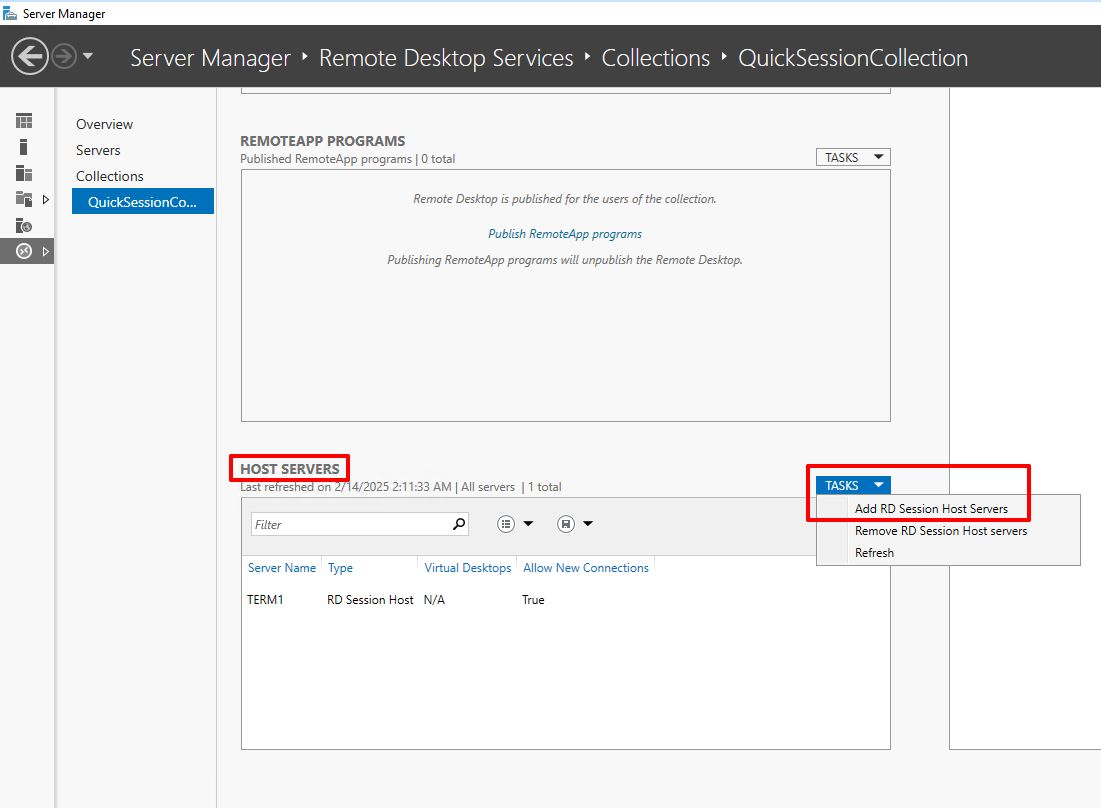
Select and add a new server.
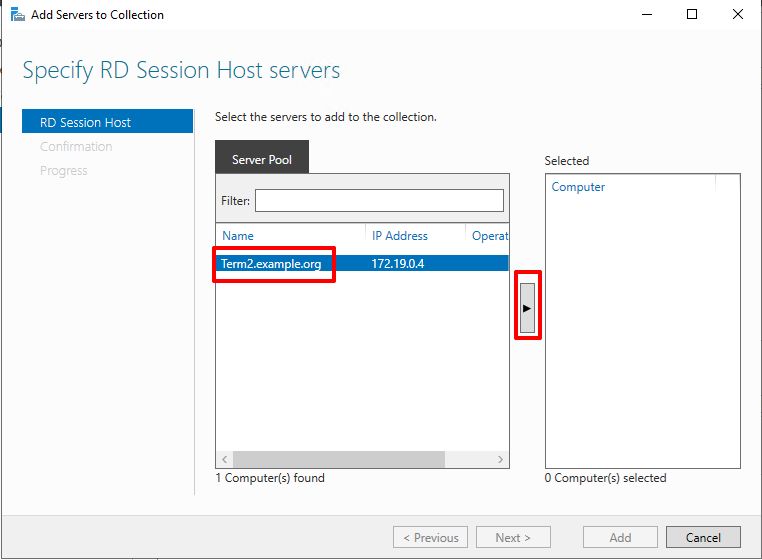
Confirm
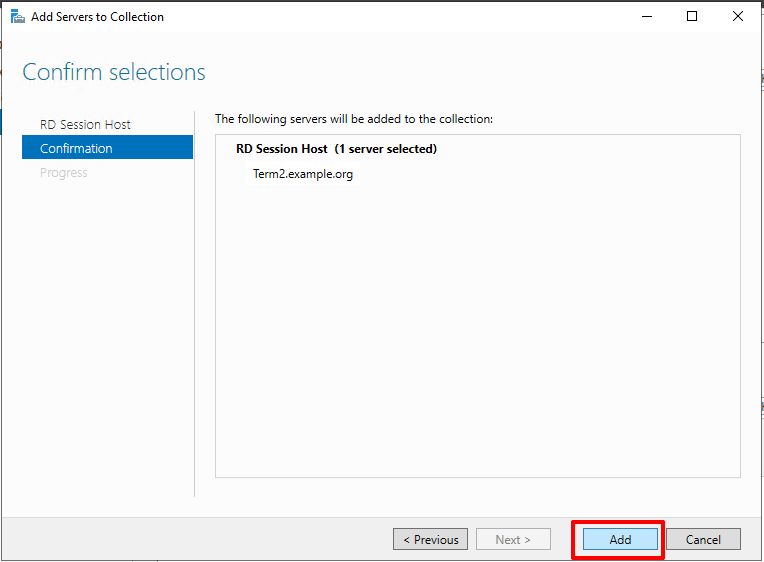
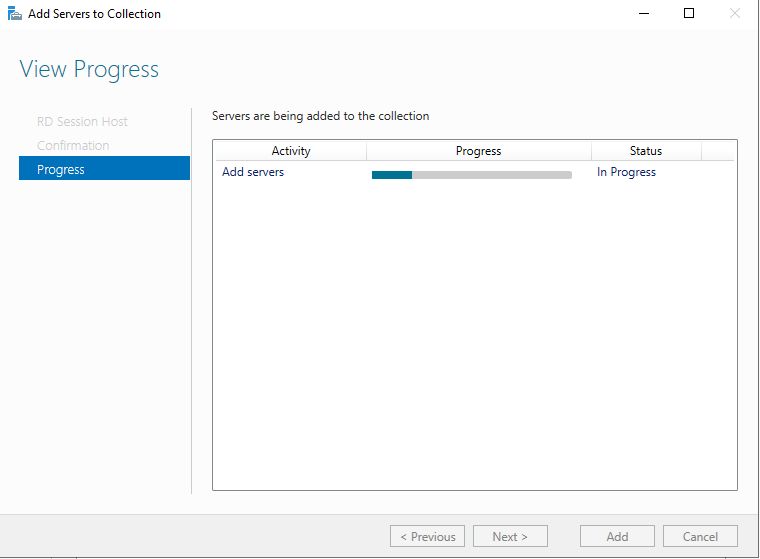
Once the process is complete, the new server will be in the list of connections available to the broker and is ready for use.