Windows Server supports up to two concurrent Remote Desktop connections without installing the Remote Desktop Services role and leasing connection licences. In this case, the connection is allowed for administrative purposes and does not support Easy Print, PnP redirection.
To connect to Remote Desktop in Windows OS, the program of the same name is provided.
To run the program in Windows 7, go to the "Start --> All Programs --> Standard" menu:
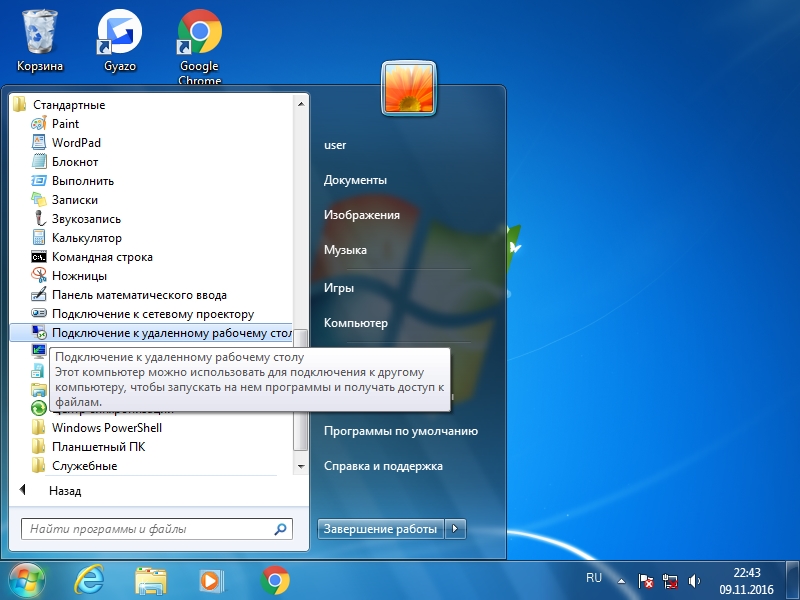
To start the program in Windows 8, move the mouse cursor to the upper right corner, click "Search" in the side menu: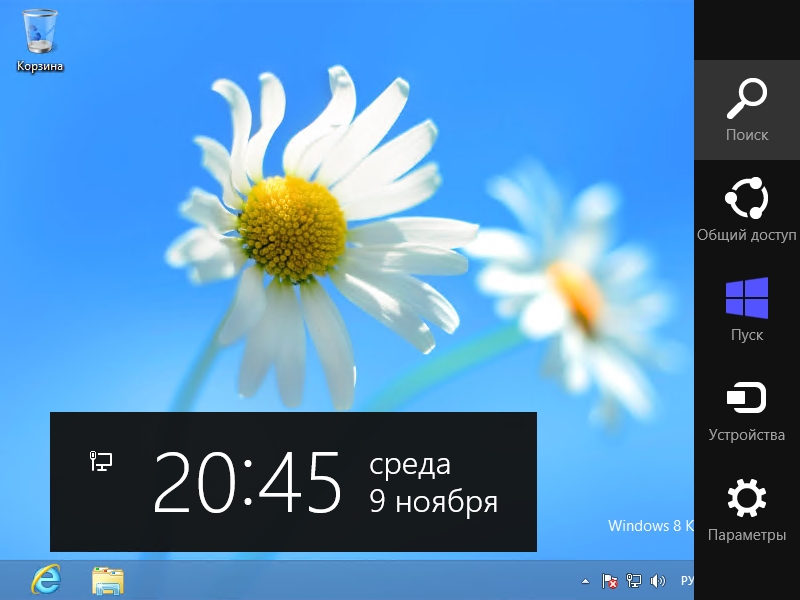
In the "Search" menu, click "Applications" and move the scrollbar marked with a flag to the right to the "Standard" menu: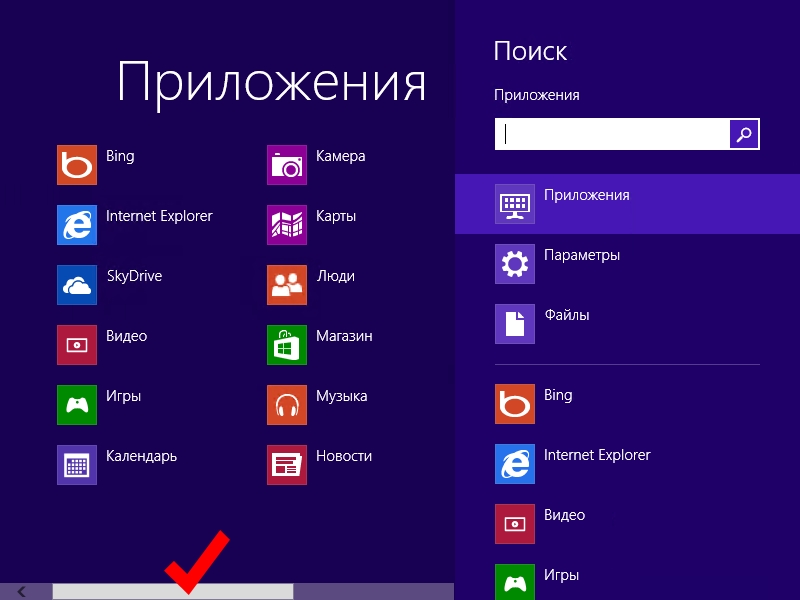
To run the program in Windows 10, go to the "Start --> Standard" menu: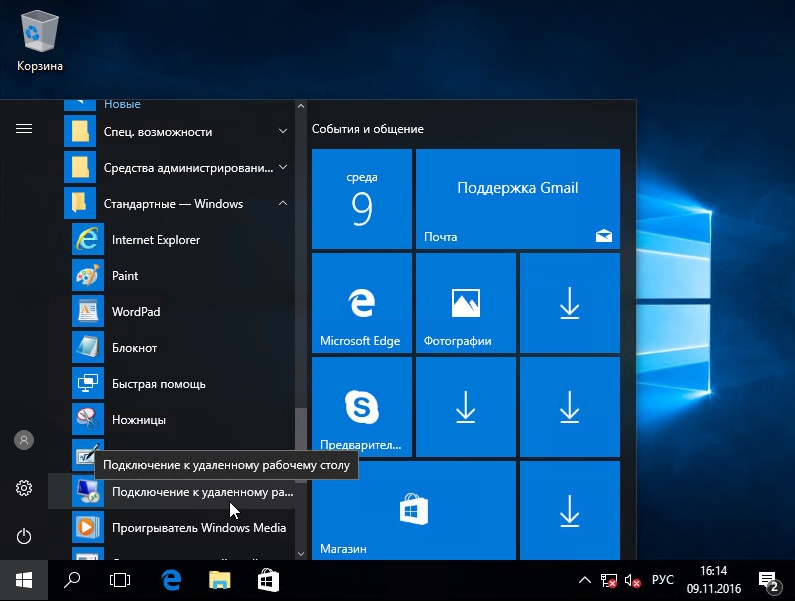
After starting the program, you need to specify an external IP address in the Computer field (You will find it inside the email with login credentials, RDP passthrough is already configured by technical support).
In the user field, specify \администратор or \administrator, depending on the version of Windows Server (The symbol "\" indicates the absence of information about the domain). The password can be found in the Cloud Control Panel. You can connect a printer or disk on the local resources tab.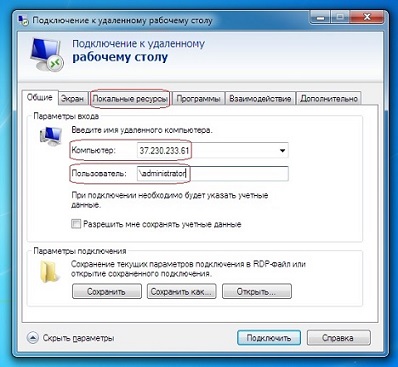
If you use a system other than Windows to connect, you must follow the Microsoft recommendations when choosing a program to connect (see an article).
