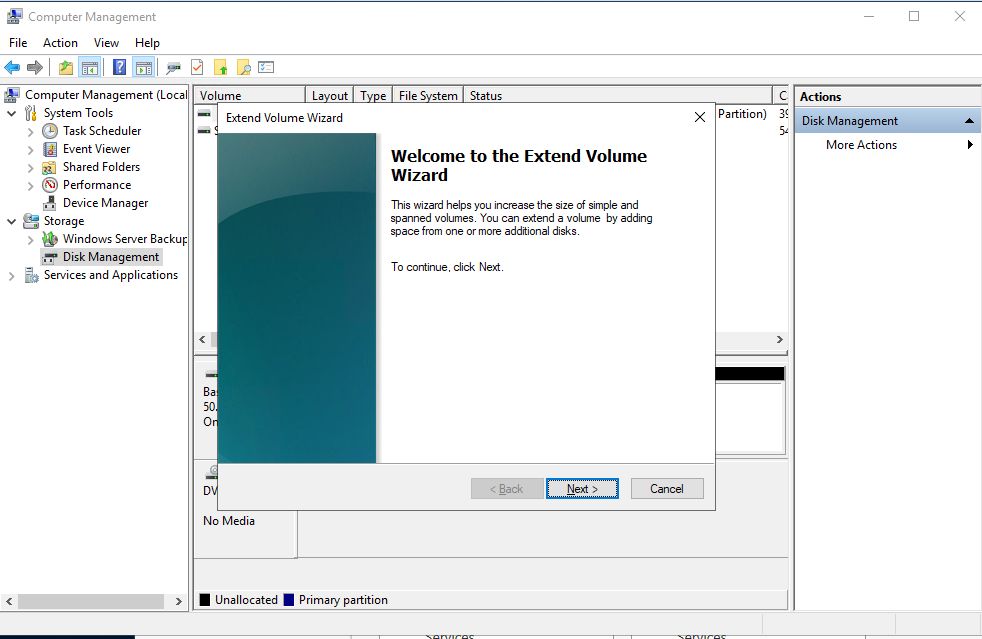To increase the hard disk size of a Windows Server 2012 virtual machine, follow these steps:
- Increase the hard disk size in the virtual machine properties as described in the article.
- At OS level - run Computer Management from the Tools menu in Server Manager.
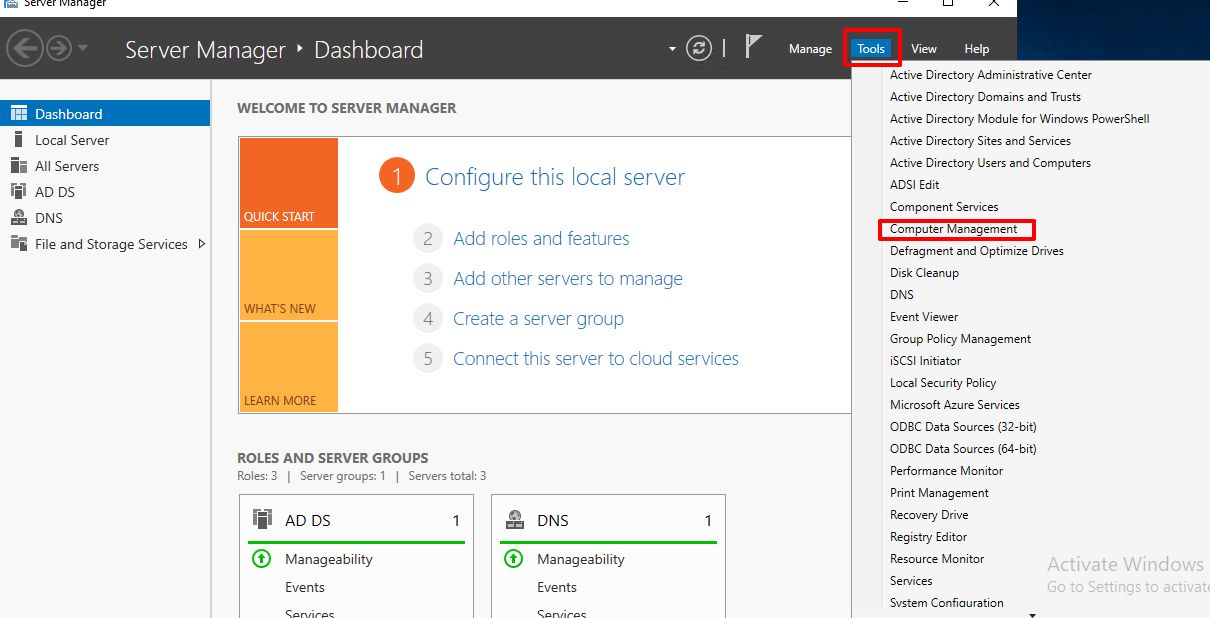
In the Computer Management, right-click the expandable section and select Extend Volume.
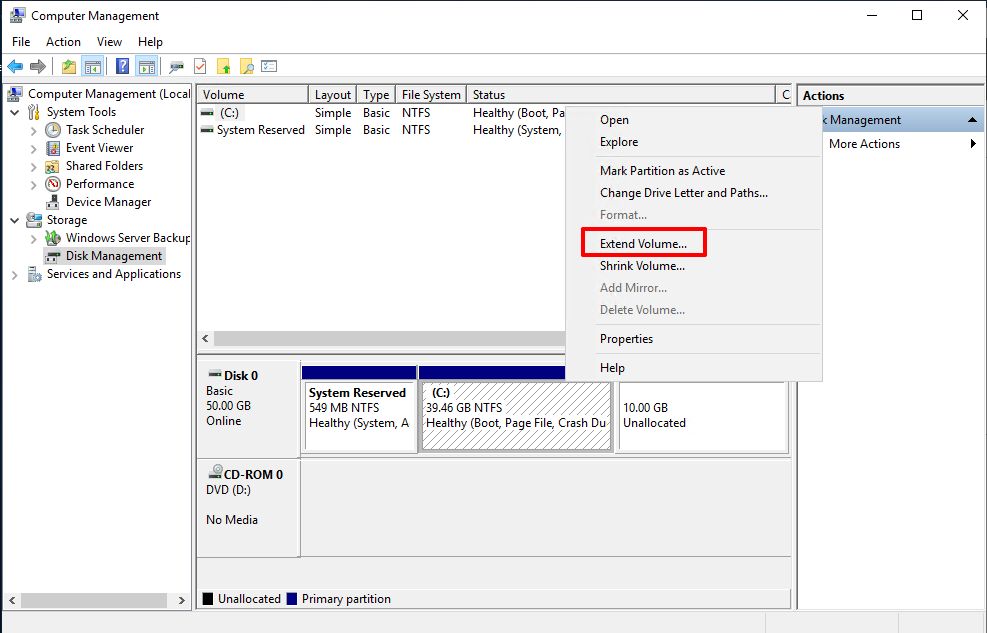
In the appearing wizard, click 'Next', 'Next', 'Finish'.