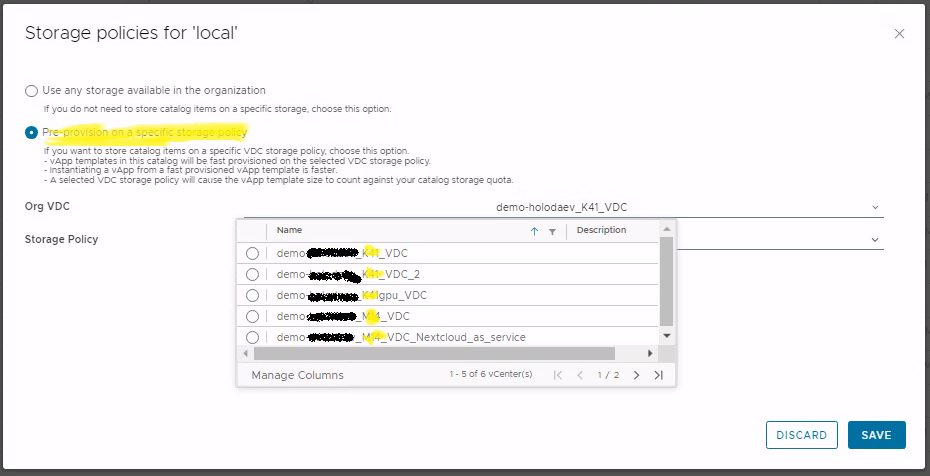Создание каталогов, выбор места размещения каталогов
Компания Cloud4Y предлагает услуги размещения виртуальной инфраструктуры в нескольких ЦОД одновременно. Узнать подробнее о преимуществах такого размещения можно в статье.
Нужно знать внутренние наименования ЦОД:
ЦОД-1 – М14
ЦОД-2 – K41
Настоятельно рекомендуется ознакомиться со статьей, посвященной определению, в каком ЦОД расположена инфраструктура организации!
Чтобы создать каталог необходимо нажать Content Hub в интерфейсе vCloudDirector:
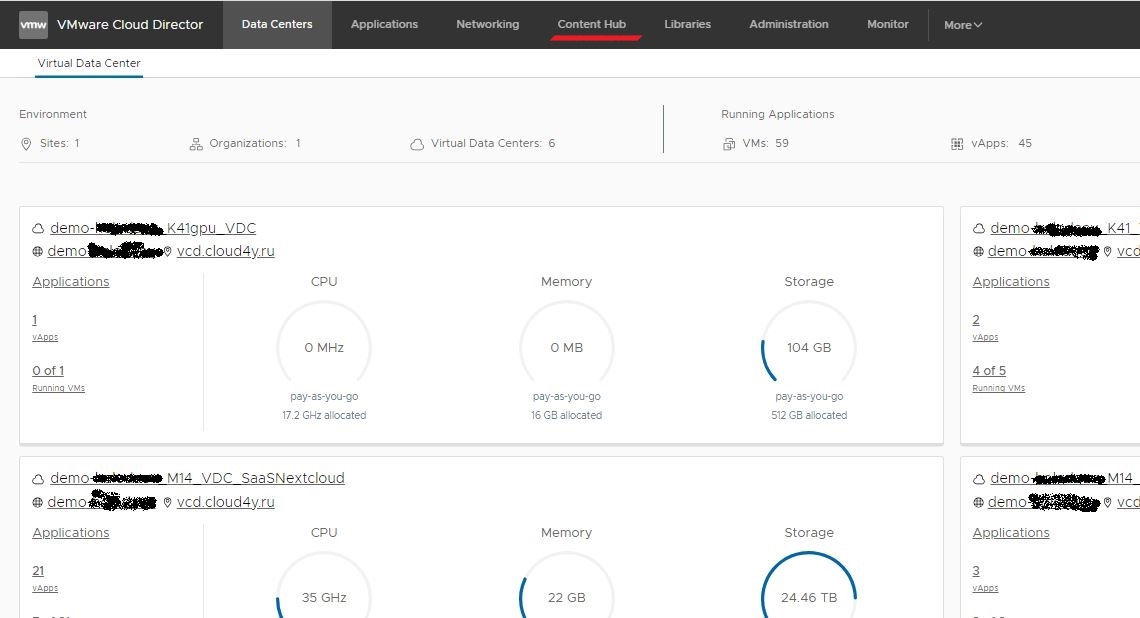
Далее раздел Catalogs:
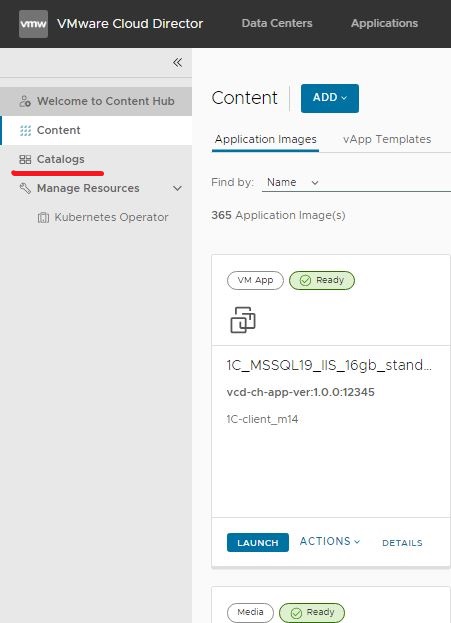
Нажимаем кнопку NEW:
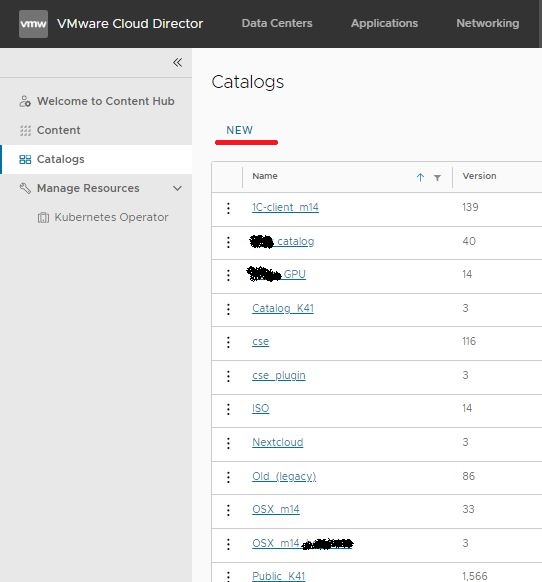
Перед Вами мастер создания каталога:
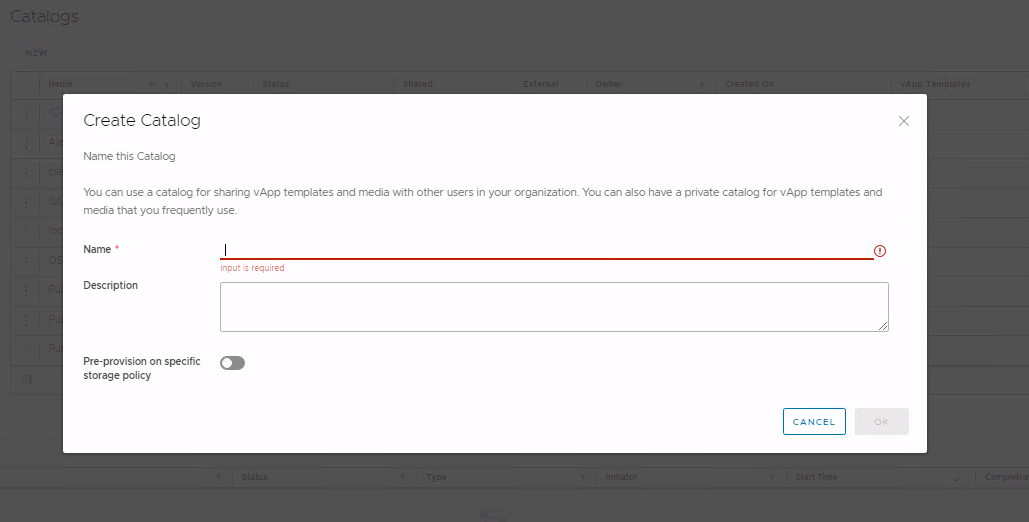
Если Вы используете размещение в одном ЦОД, то Вам нужно просто придумать имя каталога и (опционально) описание. После нажатия OK каталог будет создан. Если же вы используете все преимущества размещения в нескольких ЦОД,то необходимо выбрать размещение каталога в том же ЦОД, в котором он будет использоваться, в противном случае развертывание шаблонов будет занимать длительное время:
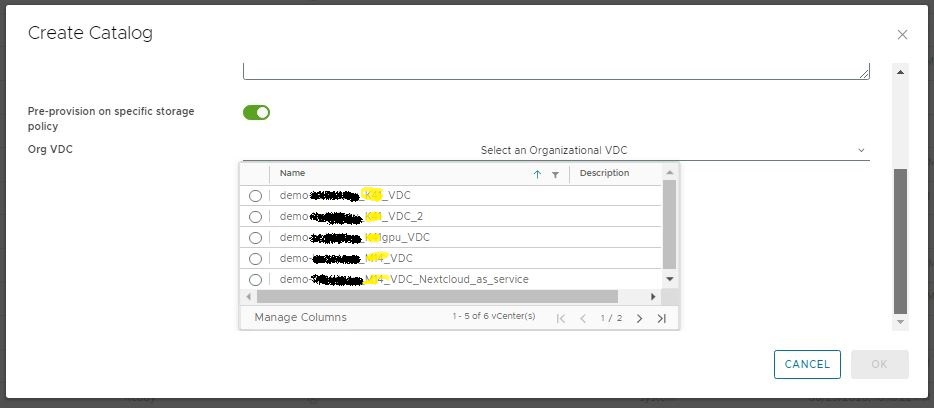
Так же Вы можете изменить место хранения уже имеющихся каталогов (которые, например, были созданы до перехода на размещение в нескольких ЦОД) для этого открываем список каталогов и открываем меню каталога:
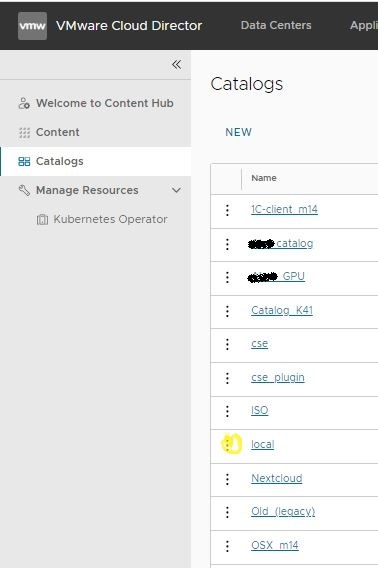
Нажимаем Storage Policies:
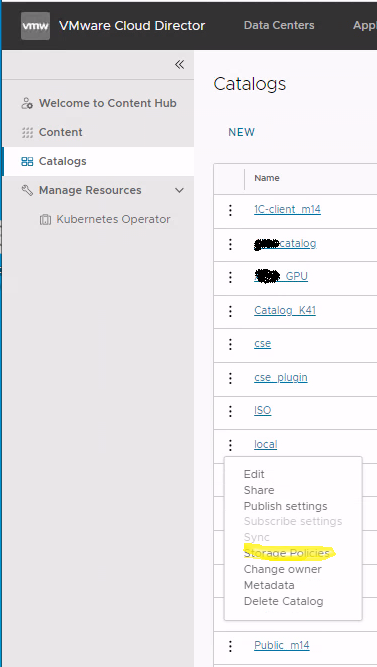
Далее выбираем, где хранить каталог: