Creating New Users
By default, a vCloud Director subscription includes one user with the "Administrator" role. To create additional users and assign them access rights, you can use the vCloud Director management console.
To do this, open the console and navigate to the desired section. From there, you can create new users and specify their permissions.
Administration -> Access Control -> Users -> New

In the window that appears, fill in the following fields:
- Username
- Password
- Confirm password
- Enable/disable user account
- Available rules (select the required role from the list of available roles)
Once you have completed all the fields, click Save.

The following preset roles are available by default:
- Catalog Author - the right to create and publish new catalogs
- Console Access Only - the ability to view the VM status, properties, and usage of a guest OS through the console
- Defer to Identity Provider - the transfer of rights based on data received from an external Identity Provider
- Organization Administrator - a built-in role for organization administration with full access
- vApp Author - the rights to use a catalog and create a virtual application (vApp)
- app User - users who use a vApp created by another user.
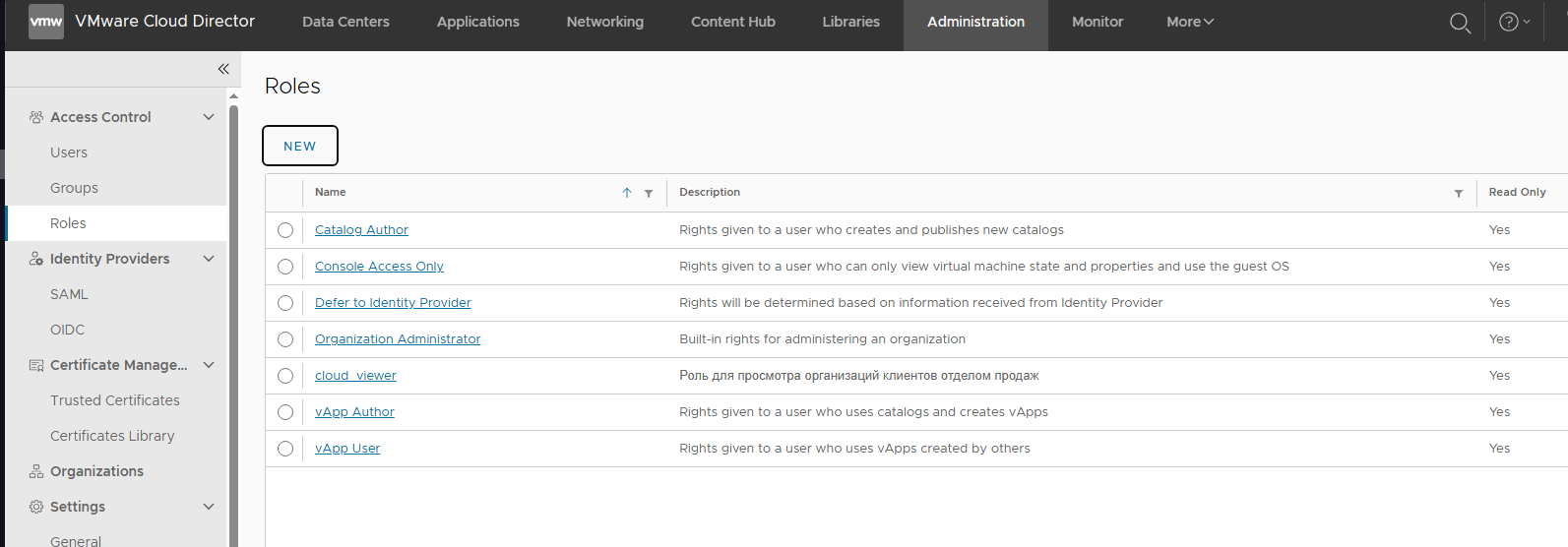
Creating Roles
If necessary, you can create your own role and assign it the necessary permissions.
To do this, go to Administration -> Access Control -> Roles -> New
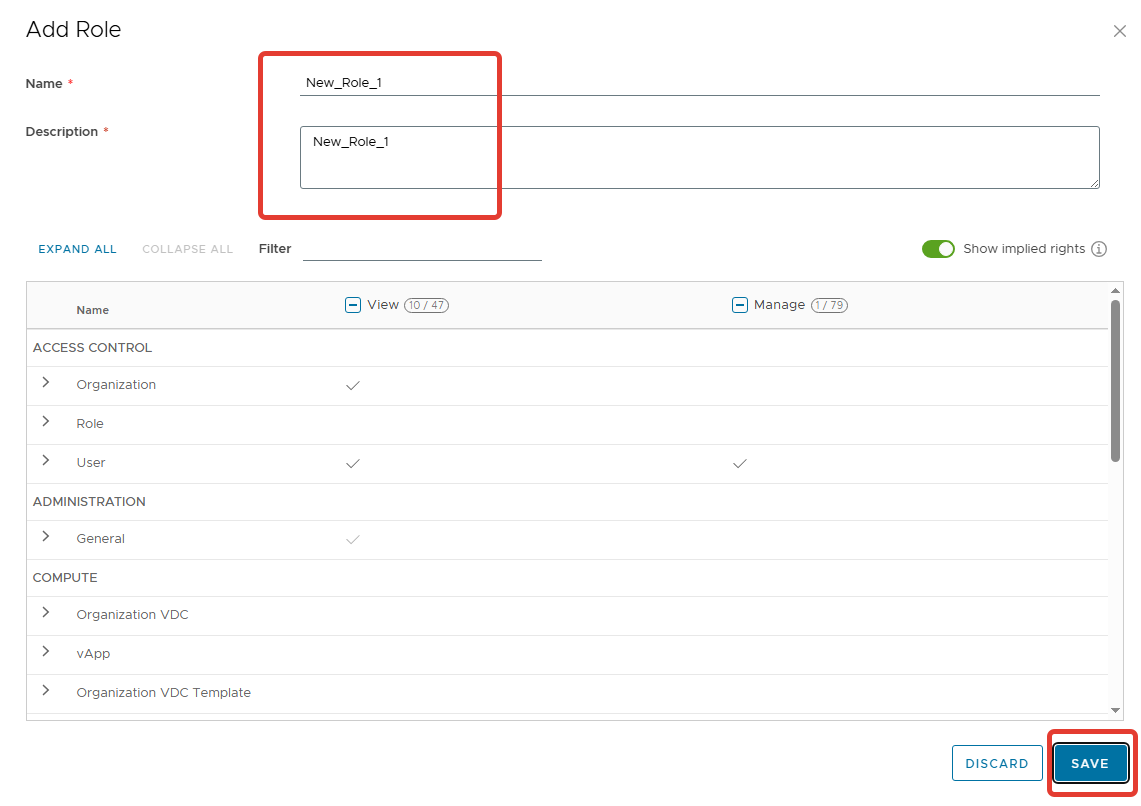
In the window that opens, please fill in the following fields:
- Name: the name of the new role
- Description: a description of the role
Then, set the necessary permissions for the role and click Save.
After that, the new role will be added to the list of available roles.
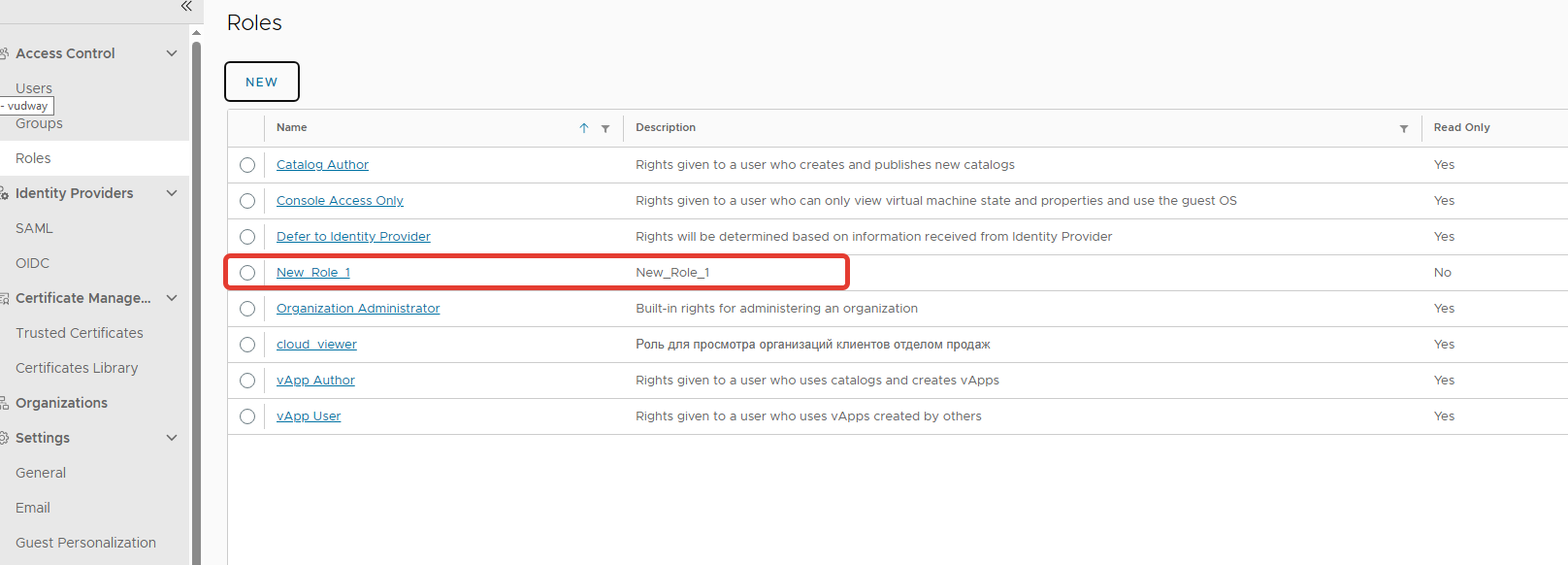
Reset the user's password in vCloud Director
To reset the password for a user in vCloud Director, please follow these steps:
Open the vCloud Director management console.
Navigate to the "Administration" section.
Click on "Access Control" and then "Users".
Find the user whose password you want to reset and click on their name.
Click "Edit" to open the user details page.
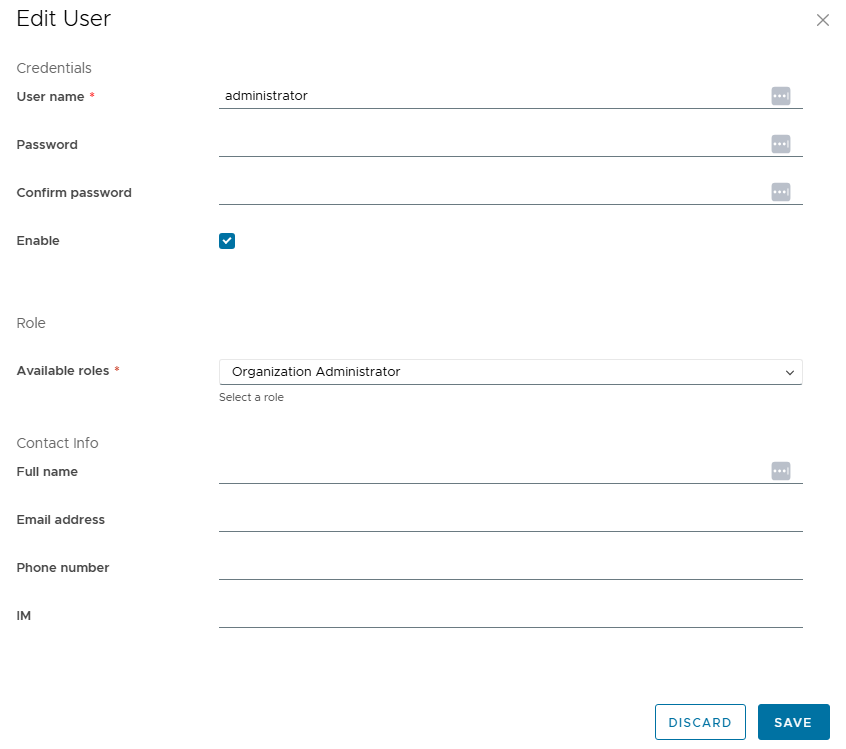
In the Password" field, enter the new password and confirm it.
Click Save to apply the changes.
Managing Access Rights in vCloud Director
To manage access rights in vCloud Director, we will create two users: user1 with the role of vApp Author and user2 with the role of vApp User.
First, log in to vCloud Director as the administrator with the Organization Administrator role.
Then, navigate to the User Management section under Administration > Access Control > Users. Click on "New" to create a new user.
Next, create three virtual applications (vApps) using the interface. Under Data Centers, select Compute, then vApps, and click on "New vApp". Give each vApp a name and description, and assign it to a specific data center.
Now, let's assign access rights to the users. Navigate back to the User Management page and select the user you just created. Under Roles, select vApp Author for user1 and vApp User for user2. Save your changes.
That's it! You have successfully created two users with specific roles in vCloud Director.
Setting up access to vApp1: In the Data Centers -> Compute -> vApps menu, select vApp and then select "Actions" -> "Share".
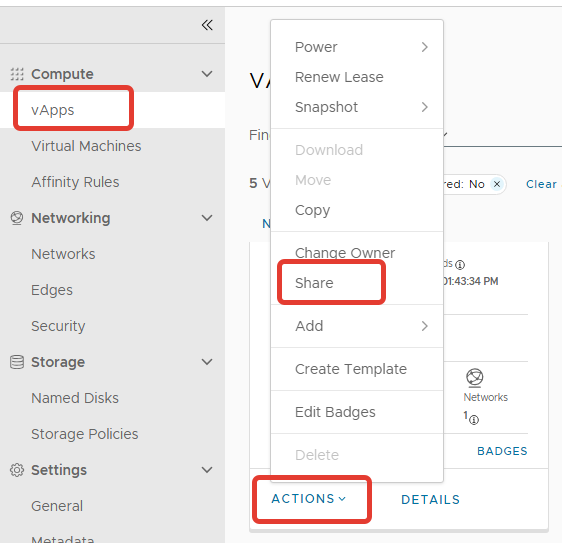
Setting up access to vApp1:
In the same menu, select vApp1 and then select the appropriate action for sharing.
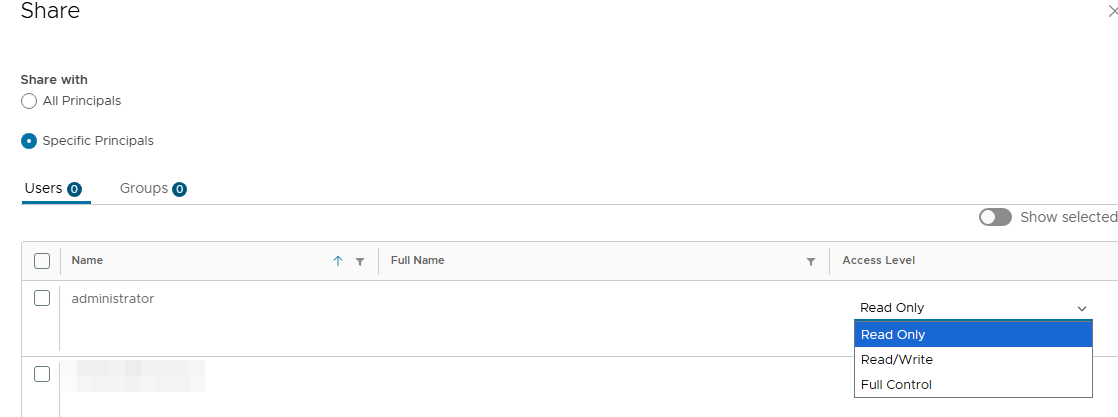
Repeat the same procedure for user2, but this time select vApp2.
As a result, user1 will have vApp1 and user2 will have vApp2. However, both users will not have vApp3. Instead, user1 will see an additional option in the Data Centers -> Compute -> vApps menu called "New", which is due to their rights as a vApp author.
