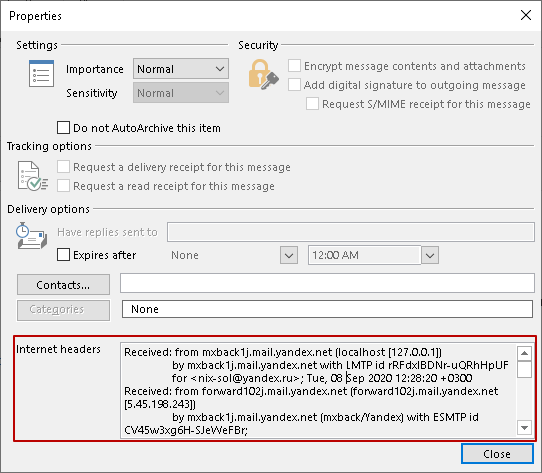When sending Non-Delivery Reports (NDR) to Technical Support, it is important to deliver them as received. In most cases it is not sufficient to simply forward the message as the text of the message will be inserted into the body of the message and important information such as the service headers of the message will be lost. It is therefore necessary to forward such letters as an attachment to the letter.
To send an email as an attachment when using Microsoft Outlook as your mail client, you need to make the following settings (for example, Outlook 2016)
Start Outlook. Select the "File" menu in the main program window:
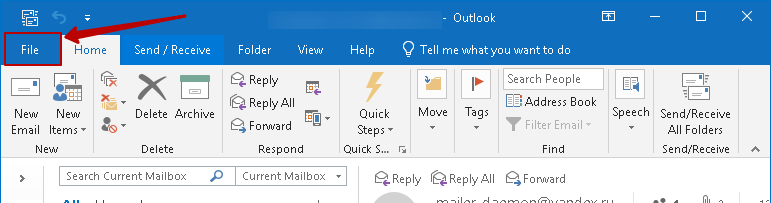
In the opened menu, select "Options".
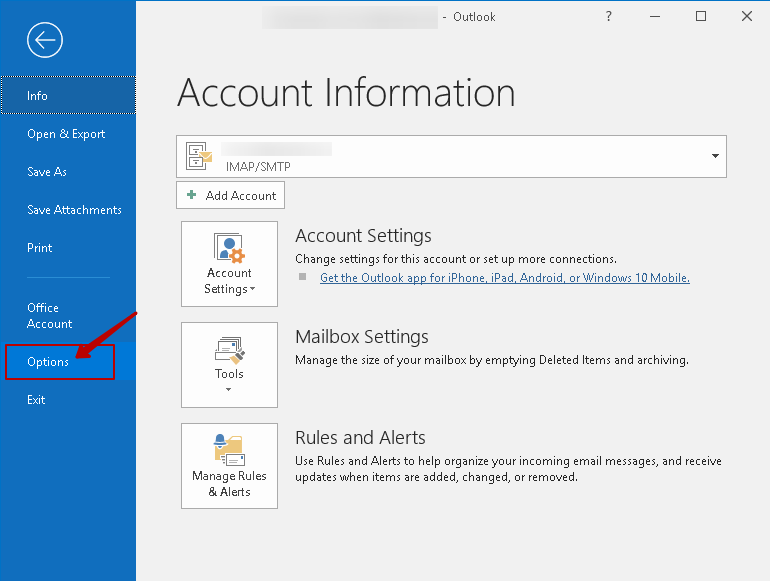
The Outlook Options menu opens. Select the "Mail" section in the left part of the window.
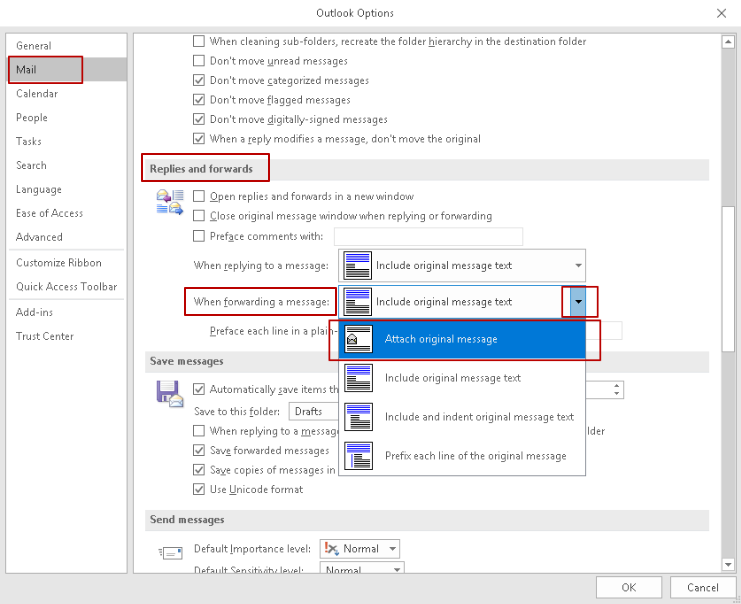
Scroll through the settings on the right side of the window to the Answers and Forwarding section. In the drop-down list to the right of the message: "When forwarding a message:" instead of the default value ("include source message text"), select "insert source message". Click "OK at the bottom right of the window to apply the settings.
In the opened menu, select " Options".
After the above settings are performed, the original message will be sent as an attachment to the letter:
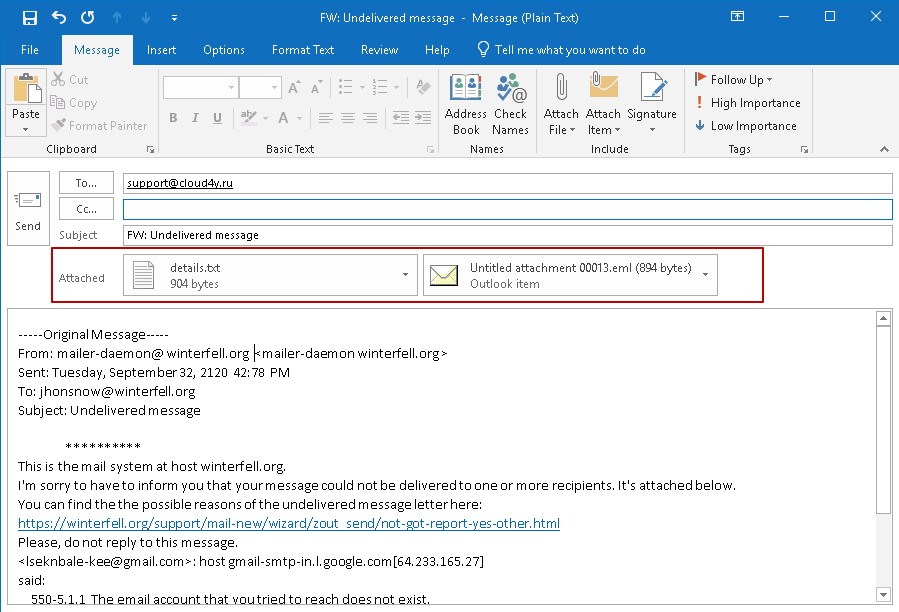
You may also need the full headers of the original message. To retrieve them, double-click on the undelivered message to open a separate window outside the reading area.
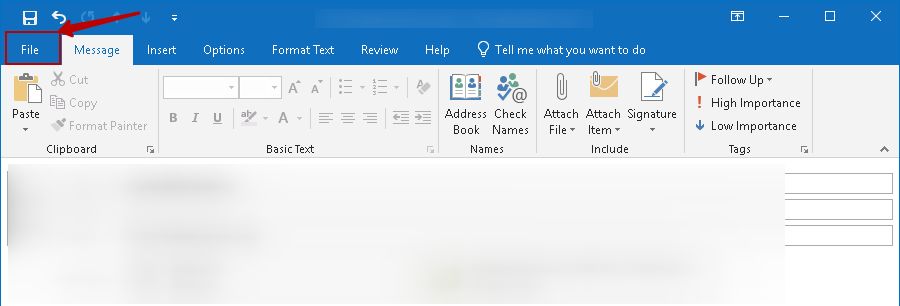
In the message view window that opens, select the 'File' menu. In the 'Information' tab, select the 'Properties' sub-menu.
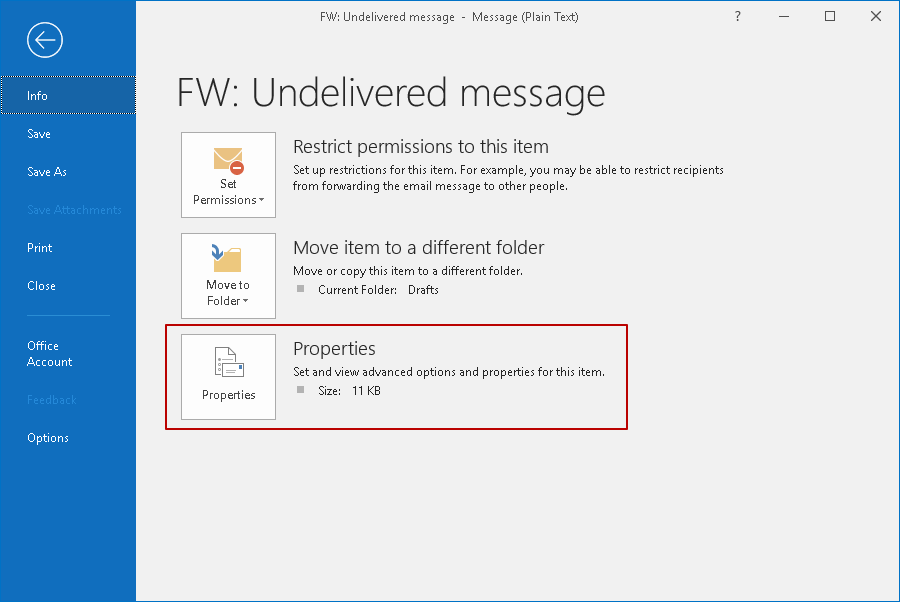
In the opened window, the headers we are interested in are located in the "Internet Headers" section. They can be copied as plain text and pasted into a message.