1) Устанавливем AWS CLI
- На Windows, загружаем AWSCLI-64 или AWSCLI-32 разрядный установщик для Windows и ставим все по умолчанию.
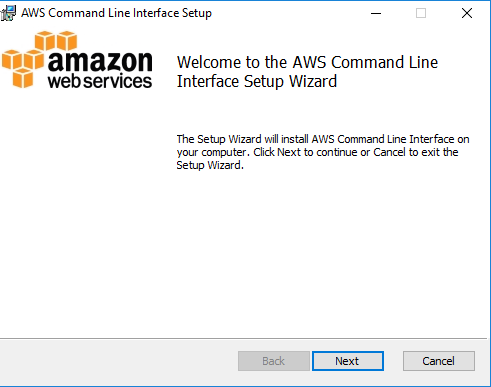
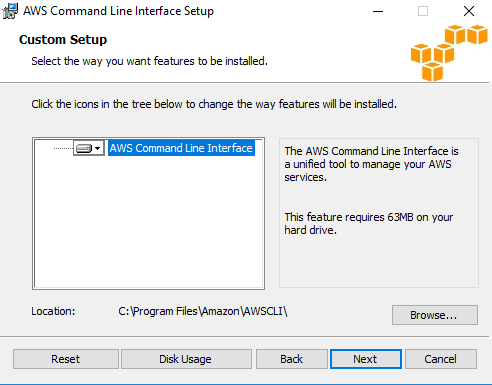
- На Mac и Linux
Требуется Python 2.6.5 или более поздней версии, и Python Package Installer
После устанавливаем, командой
pip install awscli
После установки, в консоли, командой aws --version проверяем установленную версию
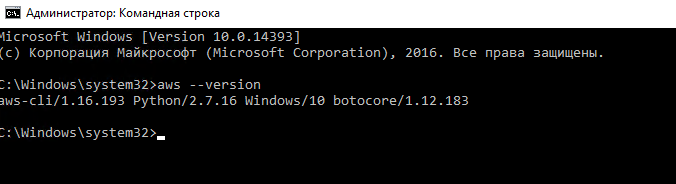
2) Настройка профайла
Заходим в панель администрирования услугой по адресу: https://cmc.objstor.cloud4u.com:8443, используя свои учетный данные, полученные от технической поддержки Cloud4Y после приобретения услуги или от вашего администратора S3
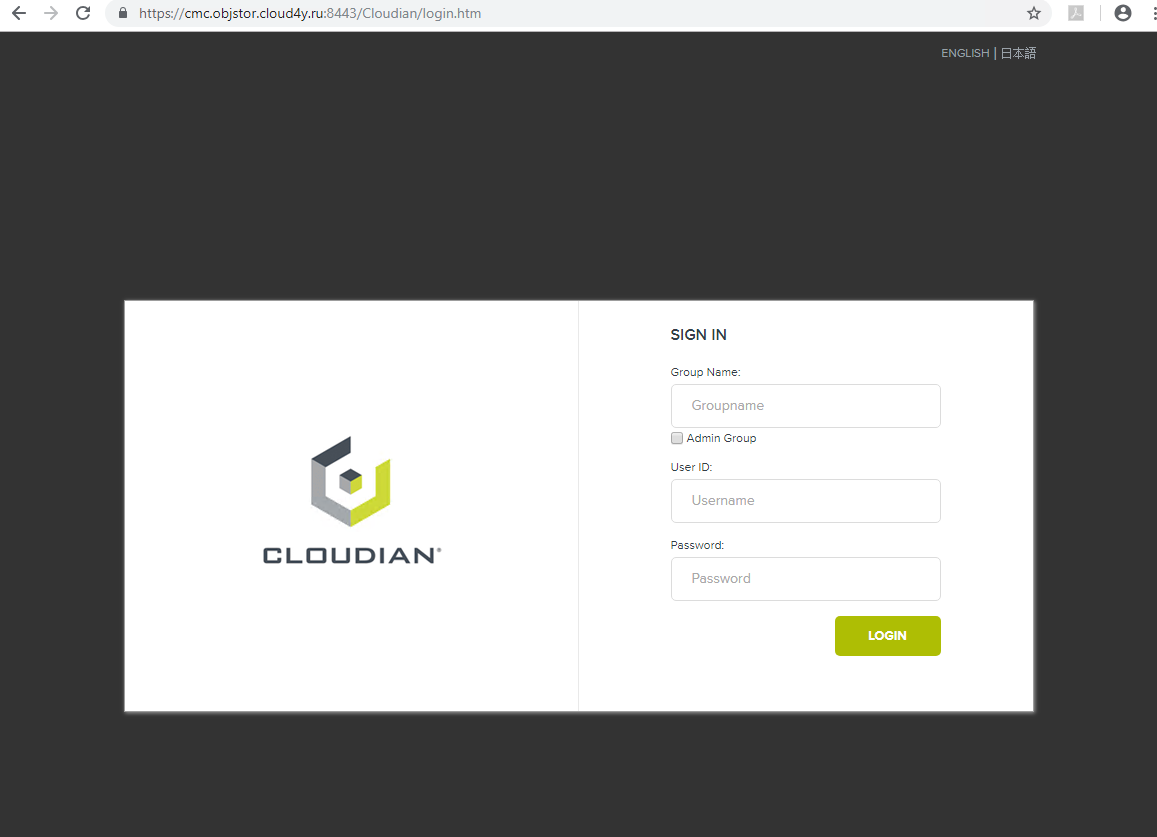
В панели администрирования, в свойствах профиля узнаем и запоминаем (записываем) ACCESS KEY ID, SECRET KEY
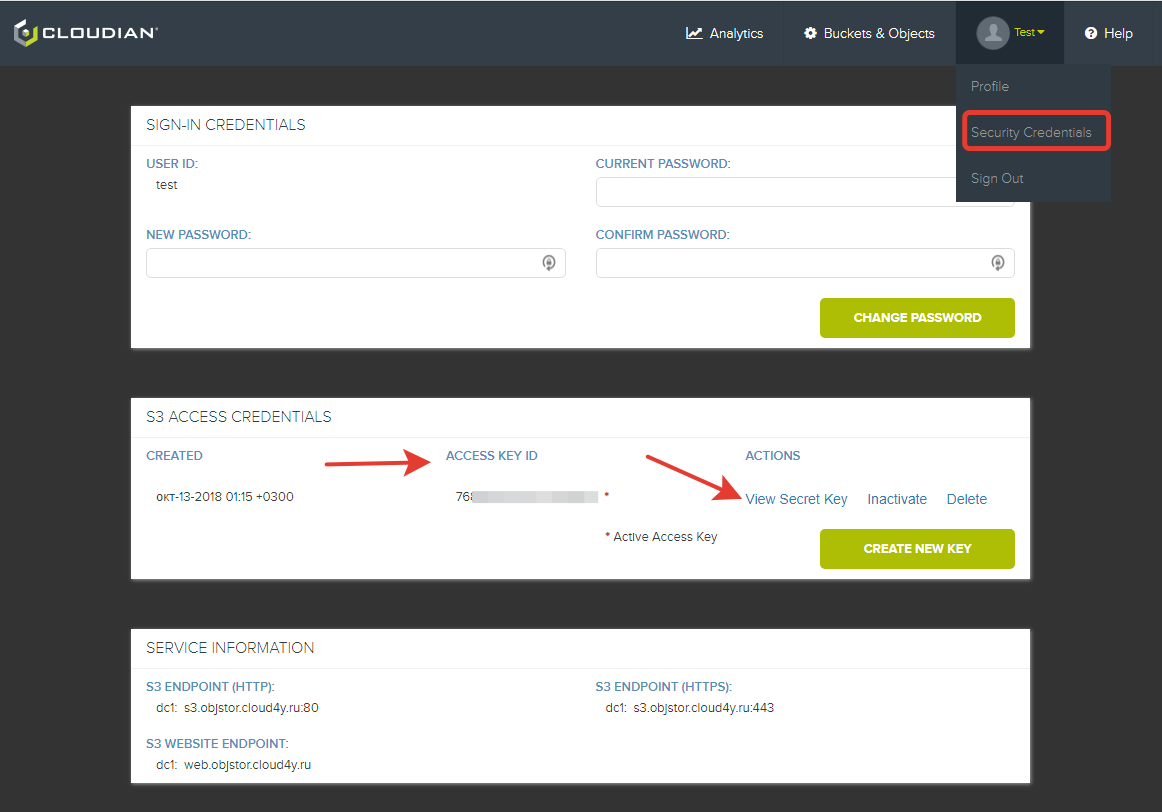
Для работы нам необходимо настроить свой профайл, можно использовать, как глобальный профайл, тогда используем комманду aws configure или выделенный.
Далее в примере, мы создадим дополнительный c именем demo-s3. Вводим команду
aws configure --profile demo-s3
и вводим запрашиваемые системой данные:
- AWS Access Key ID: (7683ed31dcXXXXXXX)
- AWS Secret Access Key: (oUiK3XXXXXXXXXXXXXXXXXXX)
- Default region name: K41
- Default output format: json
Выходные параметры могут быть следующих типов:
- json
- text
- table
Я выбрал json

Созданный профиль мы можем установить по умолчанию, так и сделаем:
setx AWS_DEFAULT_PROFILE demo-s3
Чтоб изменения вступили в силу, консоль требуется перезапустить.
Сами файлы конфигурации профиля расположены в Windows системе в папке: C:\Users\ИМЯ_ПОЛЬЗОВАТЕЛЯ\.aws
3) Начинаем работать с S3
Для подключения, нам необходимо указывать точку подключения, endpoint-url, она может принимать следующие значения:
- S3 ENDPOINT (HTTP): http://s3.objstor.cloud4u.com:80/
- S3 ENDPOINT (HTTPS): https://s3.objstor.cloud4u.com:443/
3.1 Получим список бакетов при помощи list-buckets
a) С указанием конкретного профиля:
aws s3api list-buckets --endpoint-url https://s3.objstor.cloud4u.com:443/ --profile demo-s3
б) С профилем по умолчанию:
aws s3api list-buckets --endpoint-url https://s3.objstor.cloud4u.com:443/

Мы создавали профиль с выводом в формате JSON, но можем это изменить, указав дополнительно --output, например так:
aws s3api list-buckets --endpoint-url https://s3.objstor.cloud4u.com:443/ --output text

Если при выполнении команды вы получаете ошибку: Unable to locate credentials. You can configure credentials by running "aws configure". То нужно проверить настройки своего профиля и корректность введеных данных.
3.2 Создадим бакет при помощи create-bucket
aws s3api create-bucket --endpoint-url https://s3.objstor.cloud4u.com:443/ --bucket demo-s3-bucket --acl public-read
В качестве списка прав доступа (acl), могут быть значения:
- private
- public-read
- public-read-write
- authenticated-read

Обращаю ВНИМАНИЕ, что для доступа к бакету, нужно использовать URI http://s3.objstor.cloud4u.com/demo-s3-bucket, а НЕ FQDN http://demo-s3-bucket.s3.objstor.cloud4y.ru
3.3. Загрузим файл в созданный бакет, через команду put-object
aws s3api put-object --endpoint-url https://s3.objstor.cloud4u.com:443/ --bucket demo-s3-bucket --key my-video-file.mp4 --body C:\Upload\my-video-file.mp4
После загрузки, мы получим такой результат:

Все указанные действия, мы можем также выполнить/проверить в панели управления
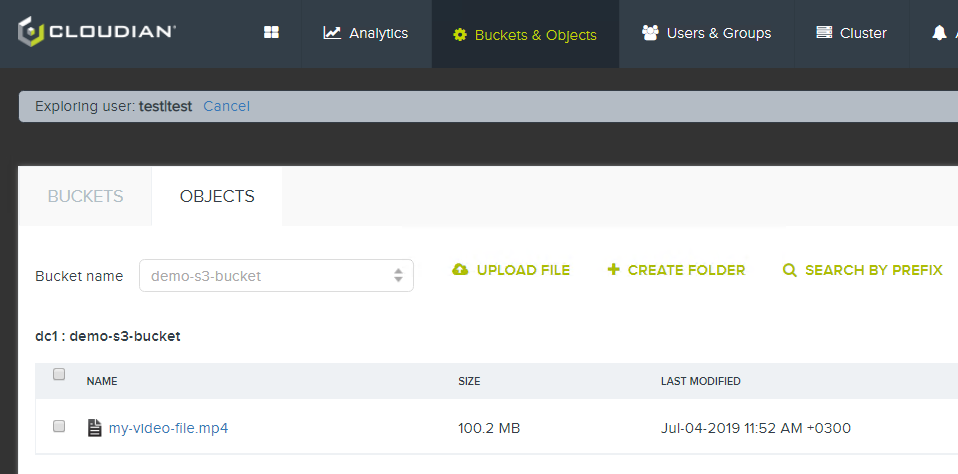
Аналогичным образом работаем с другими коммандами, более подробно смотрите справку.
