Access VMware vCloud Control Panel
After receiving the access details to the control panel, open the appropriate link (https://vcd.cloud4u.com/tenant/YourDataCenter/) and enter the username and password:
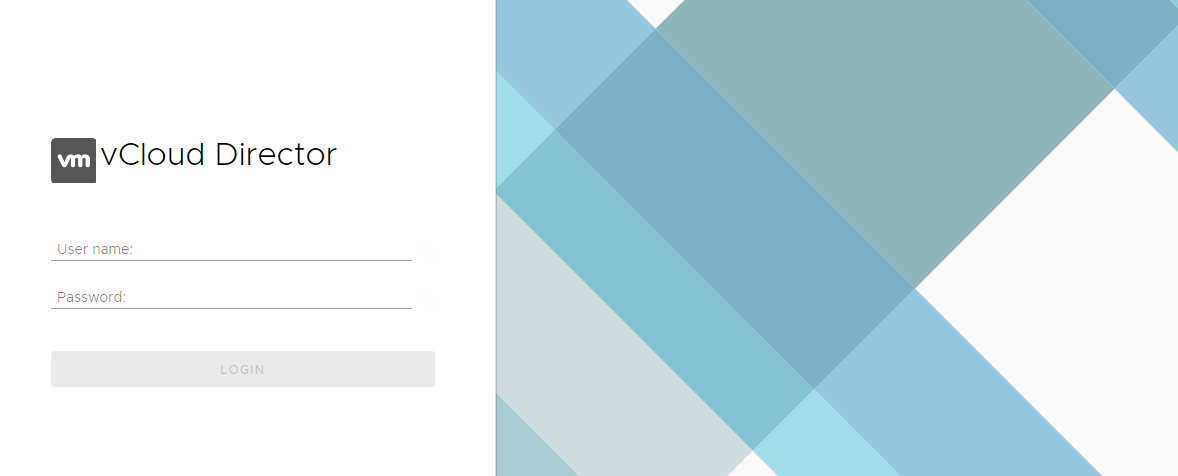
Creating a virtual machine
To create a virtual machine, you will need to create a group, which includes one or more virtual machines. This group allows you to control the order in which the virtual machines start, as well as the delay at startup and shutdown.
To create a new group of machines, go to the vApps tab and click on the "New vApp" button.
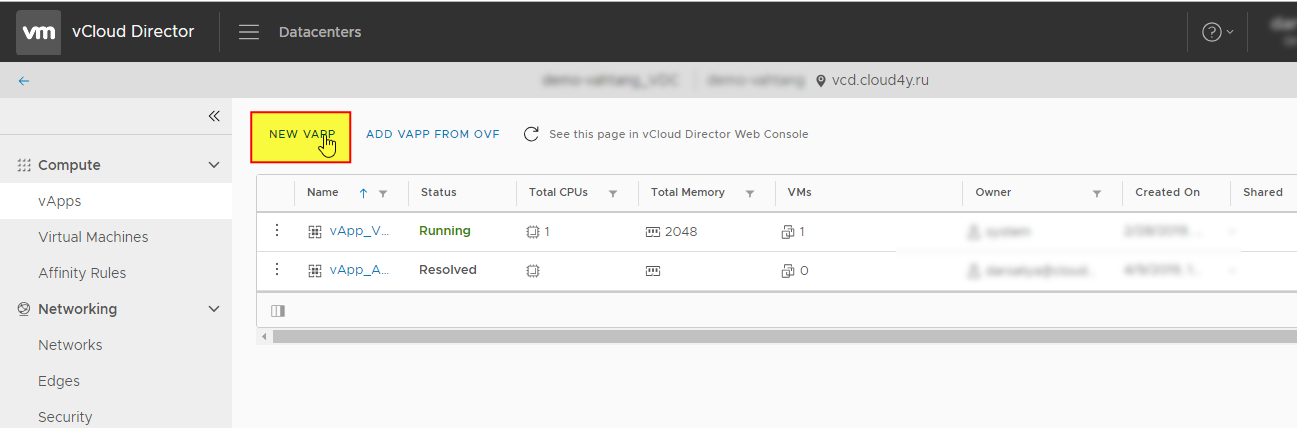
After that, the virtual appliance creation window will open. In the "Name" field, enter a name for your virtual machine and click the "Add Virtual Machines" button.
In the "Name" field, name your virtual machine. Then, select the "From Template" option.
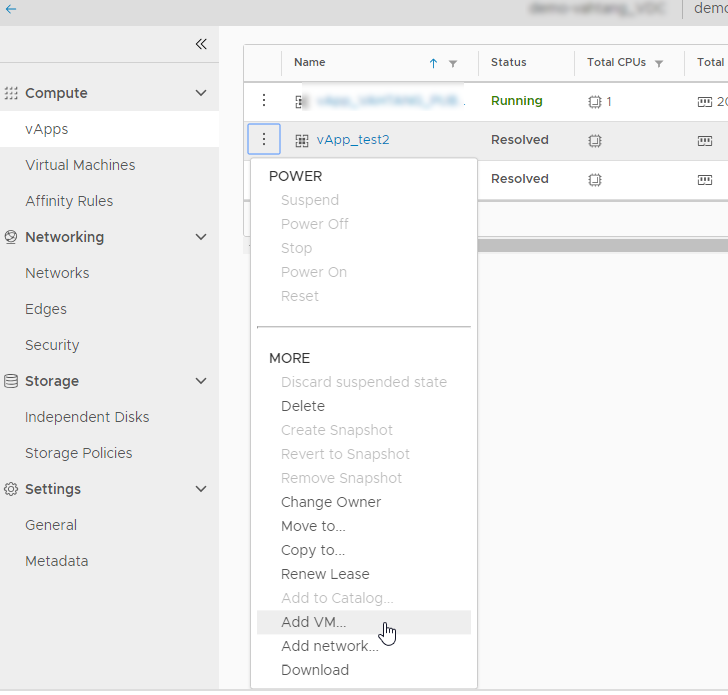
Select the desired template from the list and click “OK”:
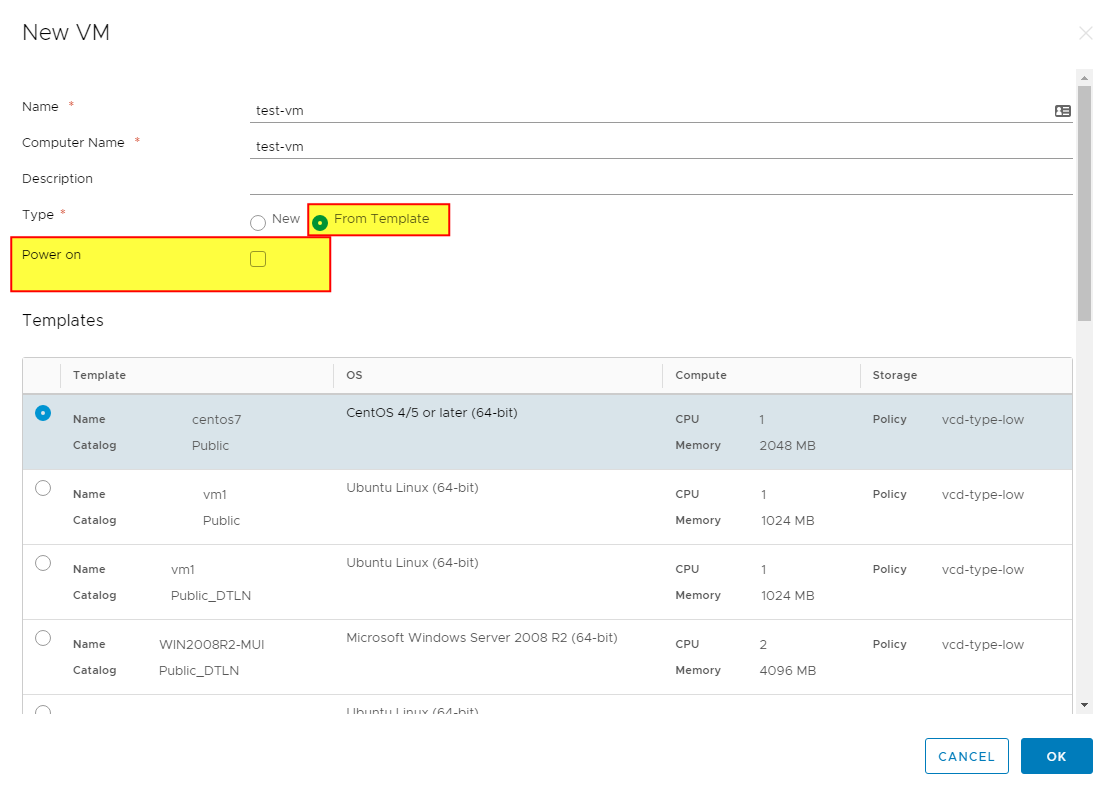
If you wish, you can create several virtual machines.

In the NICs tab, you can configure network adapters to connect to the networks in your data center that are associated with vApp (see network settings)
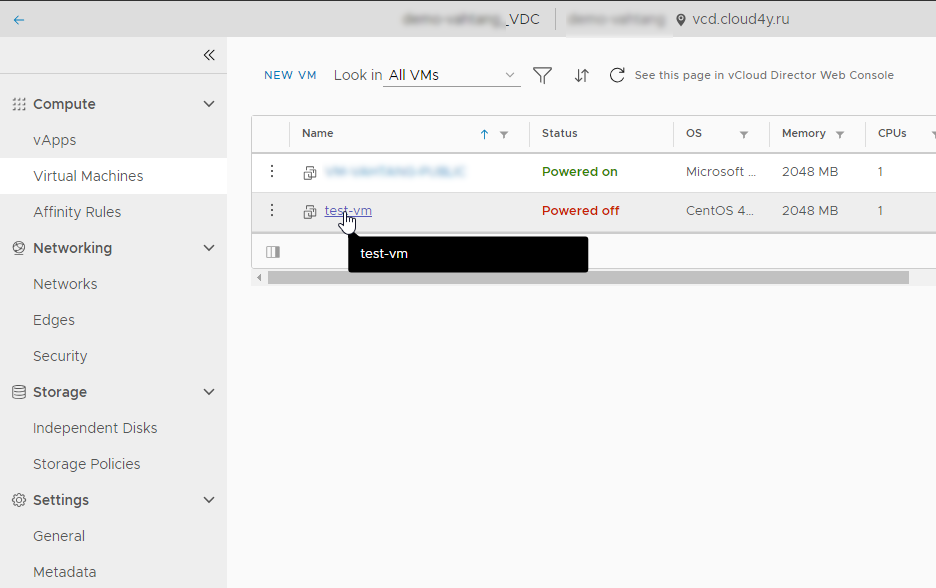
You can change other resources of the CPU, RAM, HDD of the virtual machine in the HARDWARE section
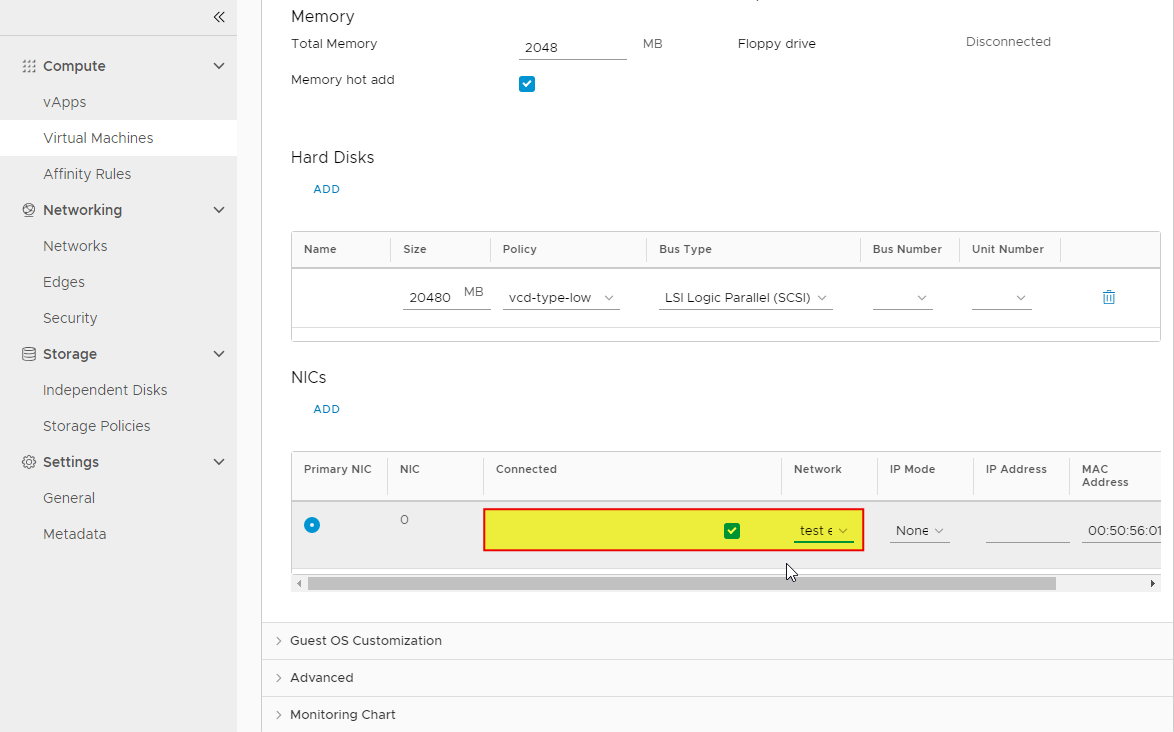

In the active panel of the "Virtual Machines" section, choose the desired virtual machine and select "Power On" from the action menu. Wait for "Power on" to appear in the "Status" column. This indicates that your virtual machine has started and the initial initialization process has begun.
The initial initialization of the virtual machine takes approximately 5 minutes. Therefore, after starting, please WAIT 5 MINUTES until the initialization completes successfully. Attempting to connect to the virtual machine or performing any other actions at this time may result in its unresponsiveness!
After the initialization is finished, you will need to discover the Administrator password for your new machine. To do so, navigate to the created virtual machine and on the "Guest OS Customization" tab, opposite "Auto generate password", you will find a password. Please remember or write down this password. For more information, please refer to How can I find out the administrator/root password for a virtual machine that was deployed from a template?
