The easiest way to move mail from one mailbox to another is to use the classic version of Outlook.
You need to do the following
1. Connect an Exchange account to Outlook using the MAPI or IMAP protocols (preferably MAPI).
See the Connecting via MAPI and Connecting via IMAP.
2. Connect an account (or several accounts) from a third-party server to Outlook.
To learn how to do this, check the support sections of the third-party server websites.
3. Next, you can move emails between mailboxes in the following ways
- By simply dragging and dropping them with the mouse;
- via the context menu by right-clicking on the email to be moved (or by selecting several emails beforehand) and selecting "Move" -> "Copy to folder..." one after the other. (see fig.1), in the window that opens, select the destination folder, e.g. "Inbox", and press "OK" (see fig.2).
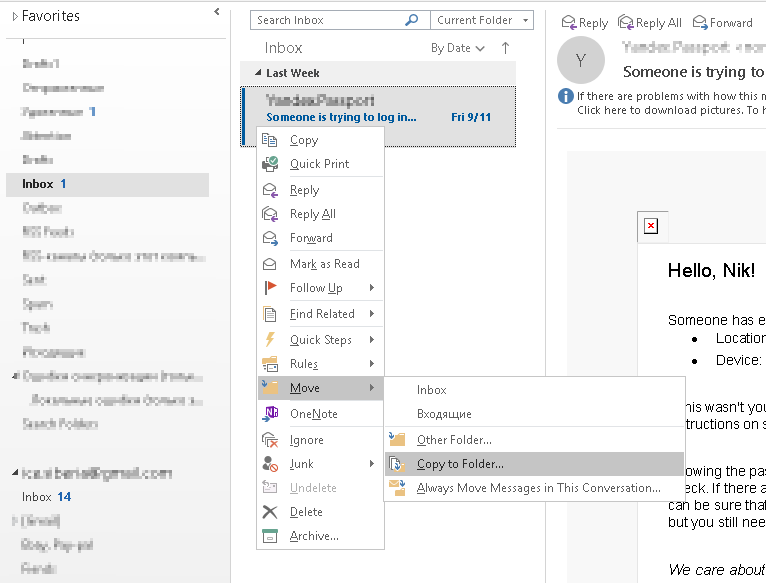
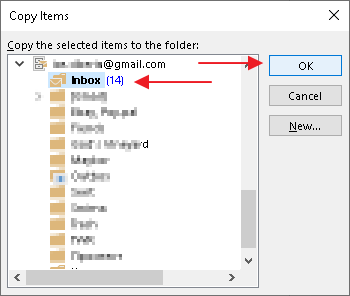
4. You can also copy or move folders between mailboxes.
To do this, right-click on the source folder and select 'Copy folder' or 'Move folder' (see fig. 3). In the window that opens, select the destination folder and click OK (see figure 4). Depending on the number of emails in the source folder, the process may take a long time.
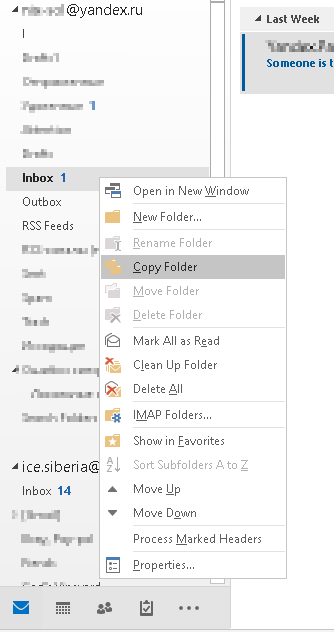
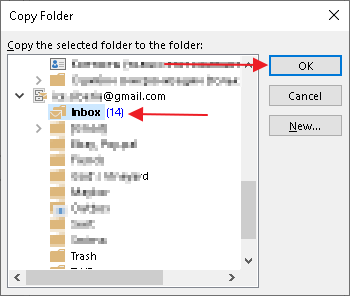
5. After the migration is complete, you can delete the source mailbox from Outlook or leave it as it is.
