Для увеличения размера диска виртуальной машины CentOS:
1. Увеличьте размер диска в свойствах виртуальной машины в соответствии со статьей.
2. Перезагрузите виртуальную машину и уточните имя расширяемого диска командой fdisk -l.
3. Создайте раздел, для этого:
a. выполните команду fdisk /dev/sda.
b. нажмите p чтобы вывести таблицу разделов и определить свободный номер.
c. нажмите n чтобы создать раздел, укажите его тип(primary) и номер.
d. подтвердите предлагаемые по умолчанию границы раздела нажатием Enter.
e. поменяйте тип созданного раздела командой t.
f. сохраните таблицу разделов командой w.
4. Перезагрузите виртуальную машину или наберите partprobe.
5. Выполните команду pvcreate /dev/sda3 чтобы создать физический том.
6. Просмотрите информацию о группах томов с помощью команды vgdisplay и расширьте нужную группу командой vgextend.
7. Просмотрите информацию о логических томах командой lvdisplay и расширьте нужный том командой lvextend -l +100%FREE.
8. Для CentOS 6 используйте команду resize2fs для расширения файловой системы на логическом томе.
Для CentOS 7 используйте команду xfs_growfs /dev/vg_centos/lv_root для расширения файловой системы на логическом томе.
Для увеличения размера диска виртуальной машины Ubuntu:
1. Для начала необходимо выполнить сканирование новой конфигурации и передать данные ядру ОС:
> echo 1 > /sys/block/sda/device/rescan
2. Используем утилиту parted:
> parted
3. Выводим таблицу разделов с помощью ключа: p
> (parted) p
4. Пример вывода команды:
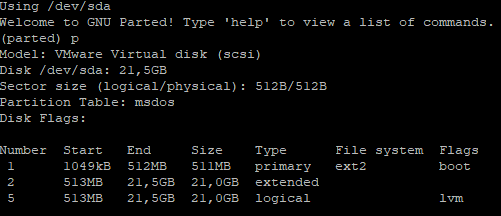
5. В нашем случае увеличиваемое пространство находится на устройстве: /dev/sda , а номер расширяемого раздела 5
6. Изменяем размер раздела с помощью команды:
> (parted) resizepart <номер расширяемого раздела>
> (parted) resizepart 5
7. В появившемся запросе необходимо указать значение расширяемого пространства (из вывода таблицы разделов, в нашем случае 21,5GB):
> End? [10.7GB]? 21.5GB
На этом работа с утилитой parted закончена:
> (parted) quit
8. Необходимо указать ядру операционной системы информацию об изменениях:
> pvresize <имя_устройства><номер_раздела>
> pvresize /dev/sda5
9. Изменение размера логического тома командой:
> lvextend -r -l +100%FREE /dev/ubuntu-vg/root
10. Для проверки можно использовать команду: df -h
