-
Clipboard configuration
By default, the clipboard operates in one direction only (from Horizon Client to the VDI Remote Desktop). To enable bidirectional clipboard functionality, follow these steps:
-
On the Remote Desktop:
-
Open the Start menu, search for Command Prompt, and launch it as Administrator.
-

- In the Command line execute regedit
- Modify the registry key. Navigate to: HKLM\SOFTWARE\Policies\Teradici\PCoIP
Create a new DWORD (32-bit) Value named \pcoip_admin\pcoip.server_clipboard_state DWORD. Set its value to 1.

-
Restart the Horizon Client for changes to take effect.
2. File Sharing Configuration
File sharing is enabled by granting the remote desktop access to specific local directories on the Horizon client machine. To configure shared folders:
-
Access Connection Settings
-
In the Horizon client interface, click the "three dots" menu icon
-
Select "Settings" from the dropdown menu
-
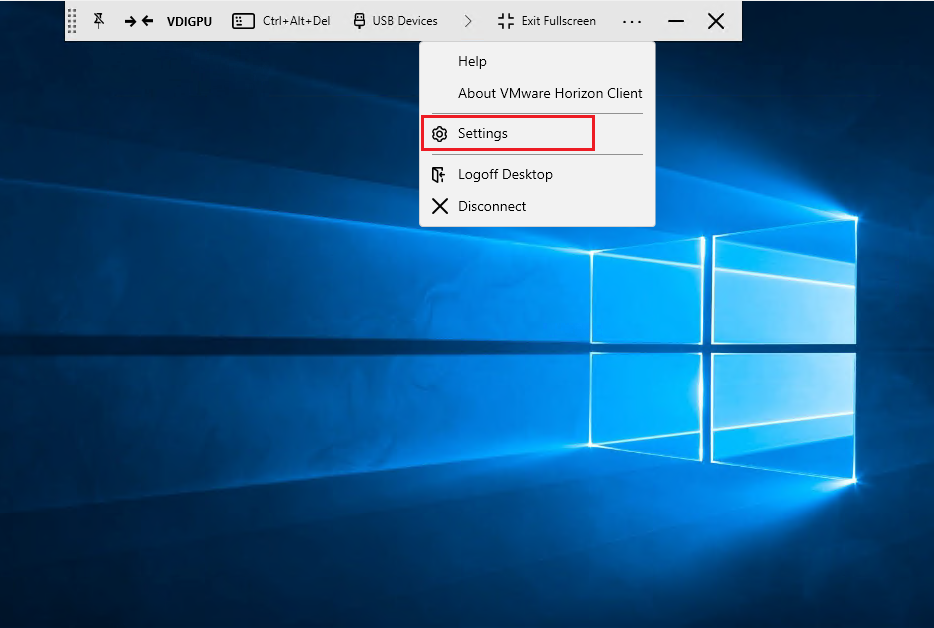
Configure Shared Drives
-
Navigate to the "Drive Sharing" tab
-
Click the "Add" button
-
Browse and select the local directory you want to share
-
Confirm your selection by clicking "OK"
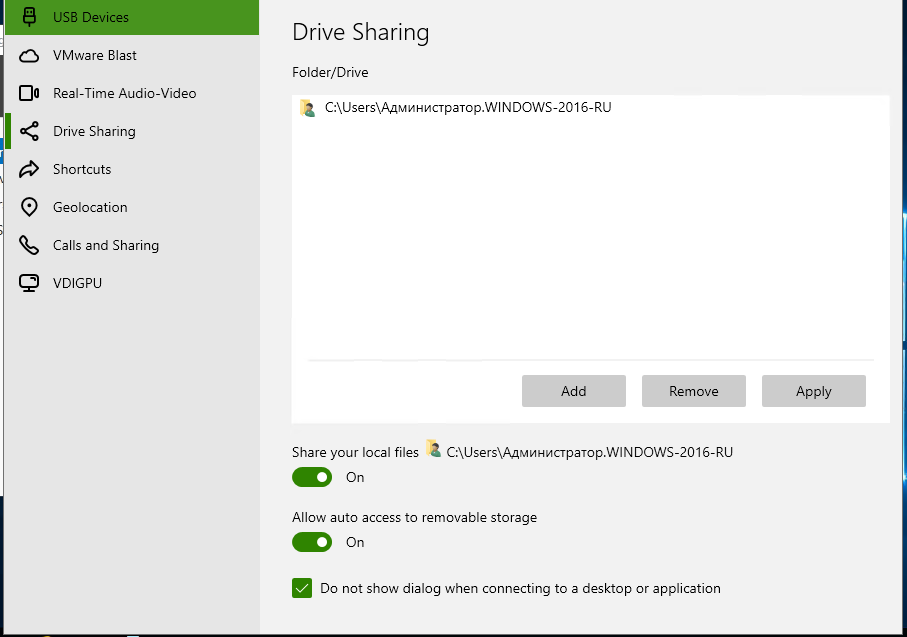
Verification
-
The shared directory will now appear as an accessible network drive in File Explorer on the remote desktop
