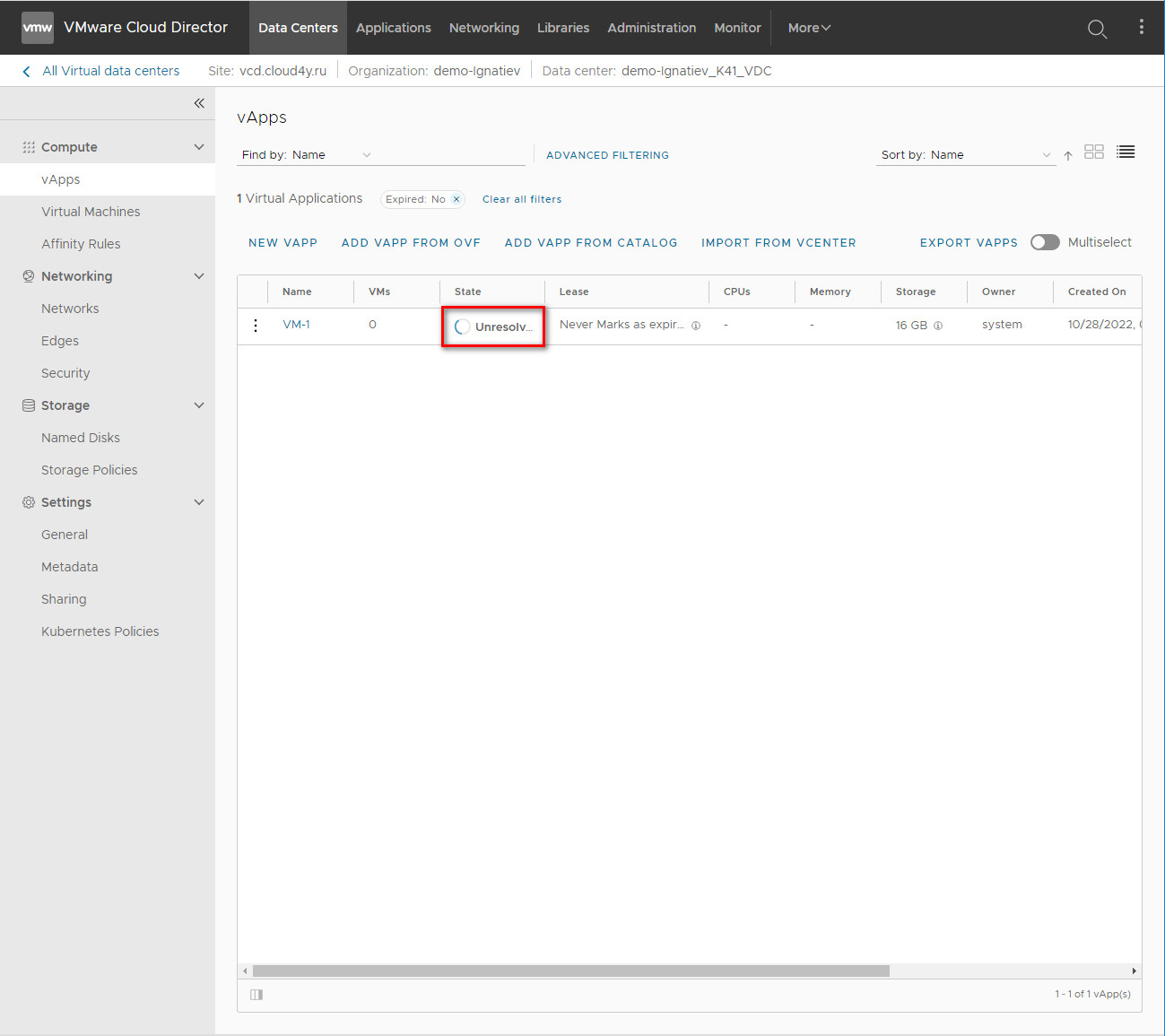В этой статье мы покажем как импортировать Вашу ВМ через внутренний интерфейс vCloud Director.
Для вам необходимо войти в свой VDC и перейти во вкладку vApps. Далее выбрать "ADD VAPP FROM OVF"
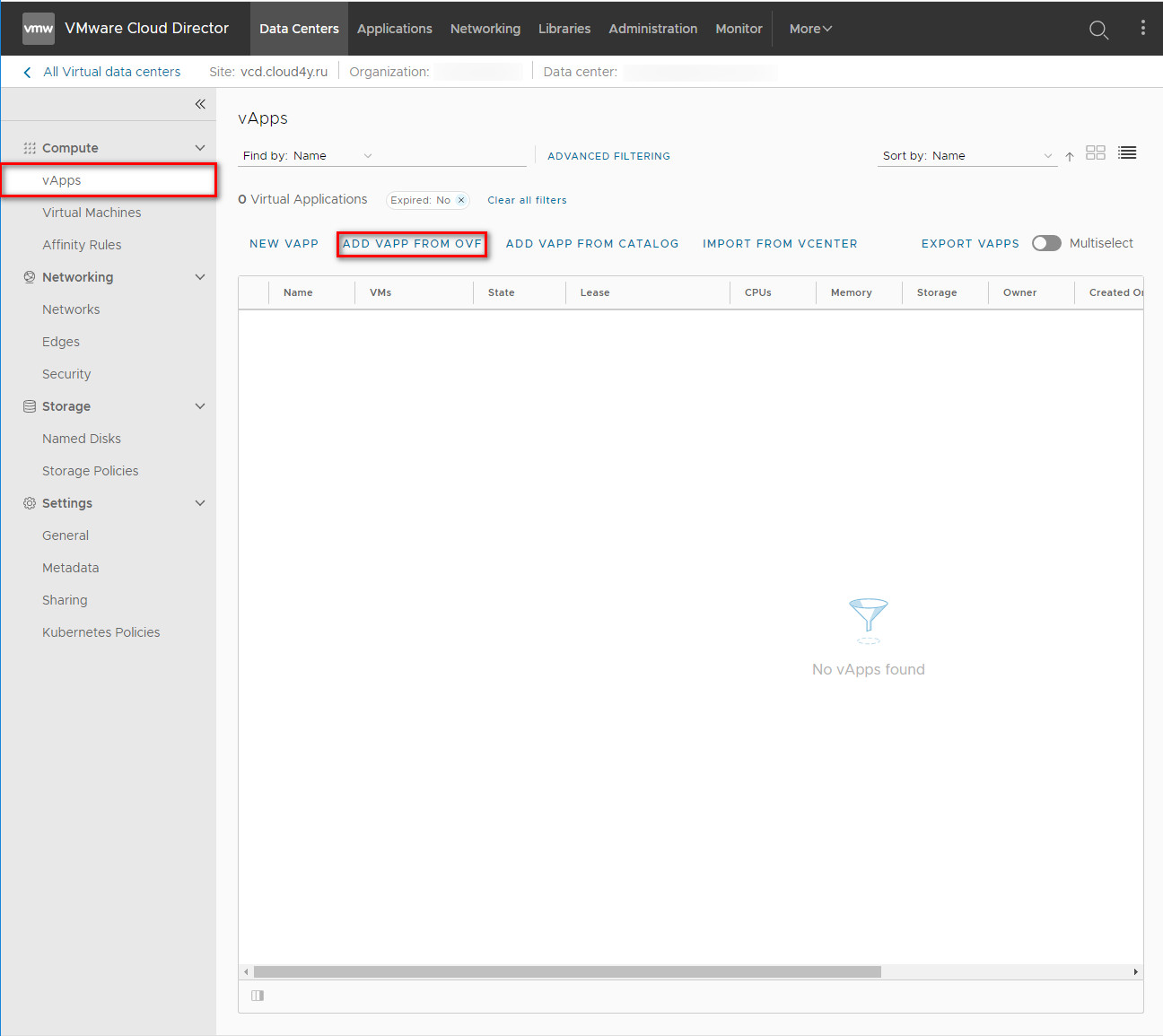
В появившемся окне необходимо выбрать все необходимые .ovf .vmdk .ova файлы Вашей ВМ.
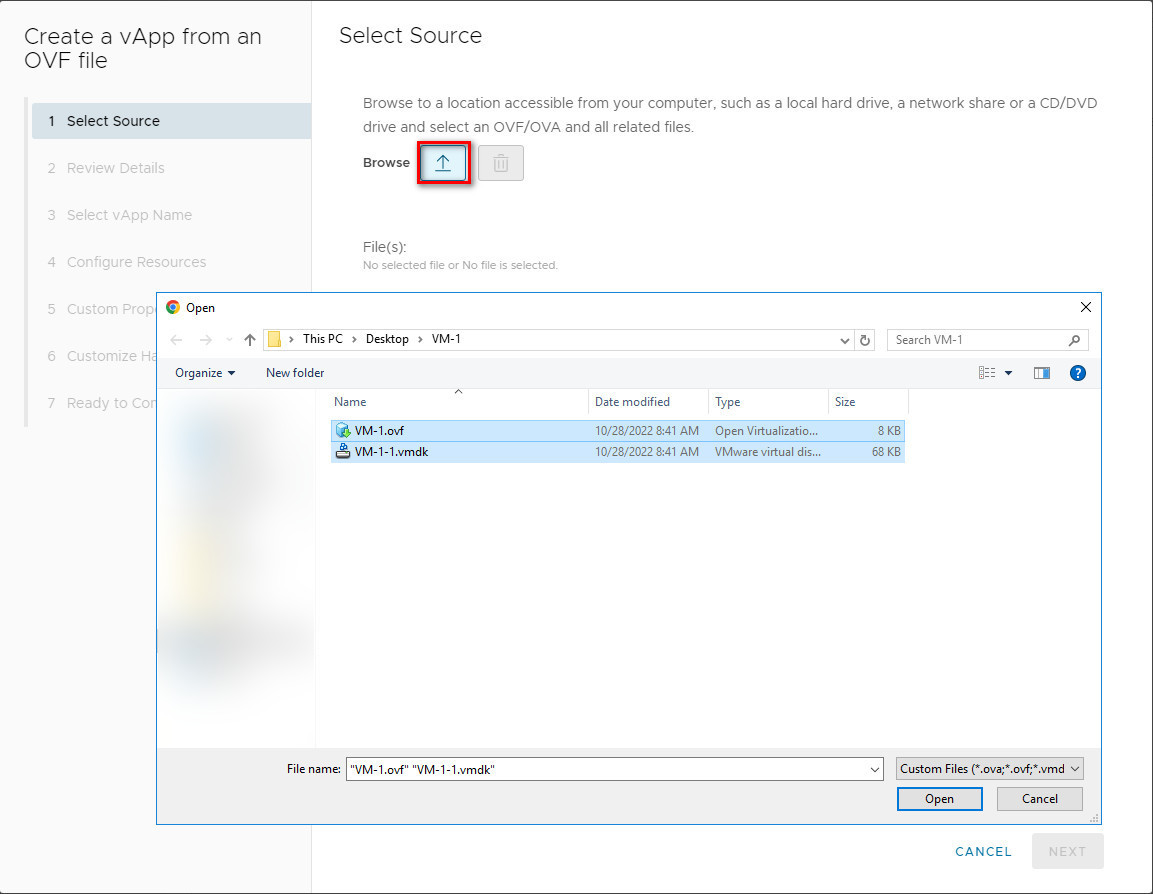
Если каких-то файлов будет недостаточно, то на данном этапе будет ошибка.
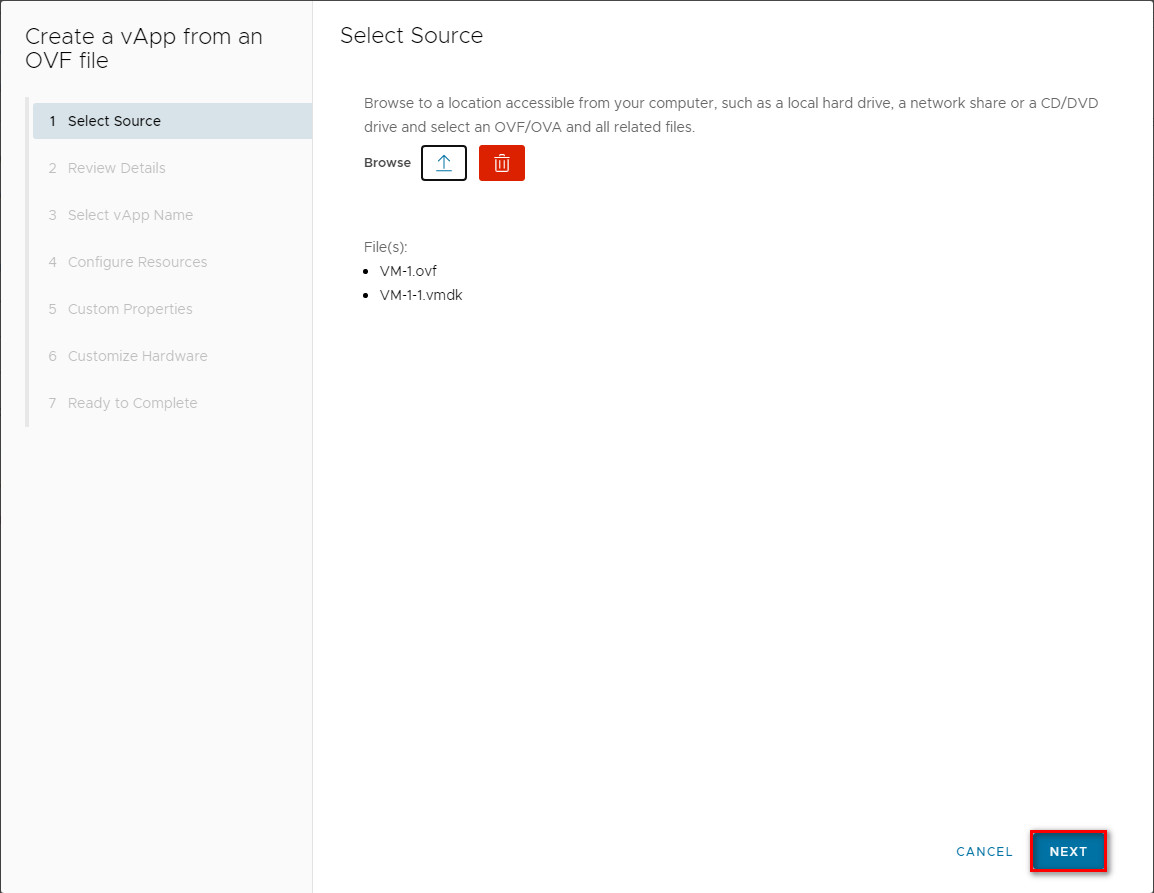
Здесь предлагается сверить конфигурацию .ovf
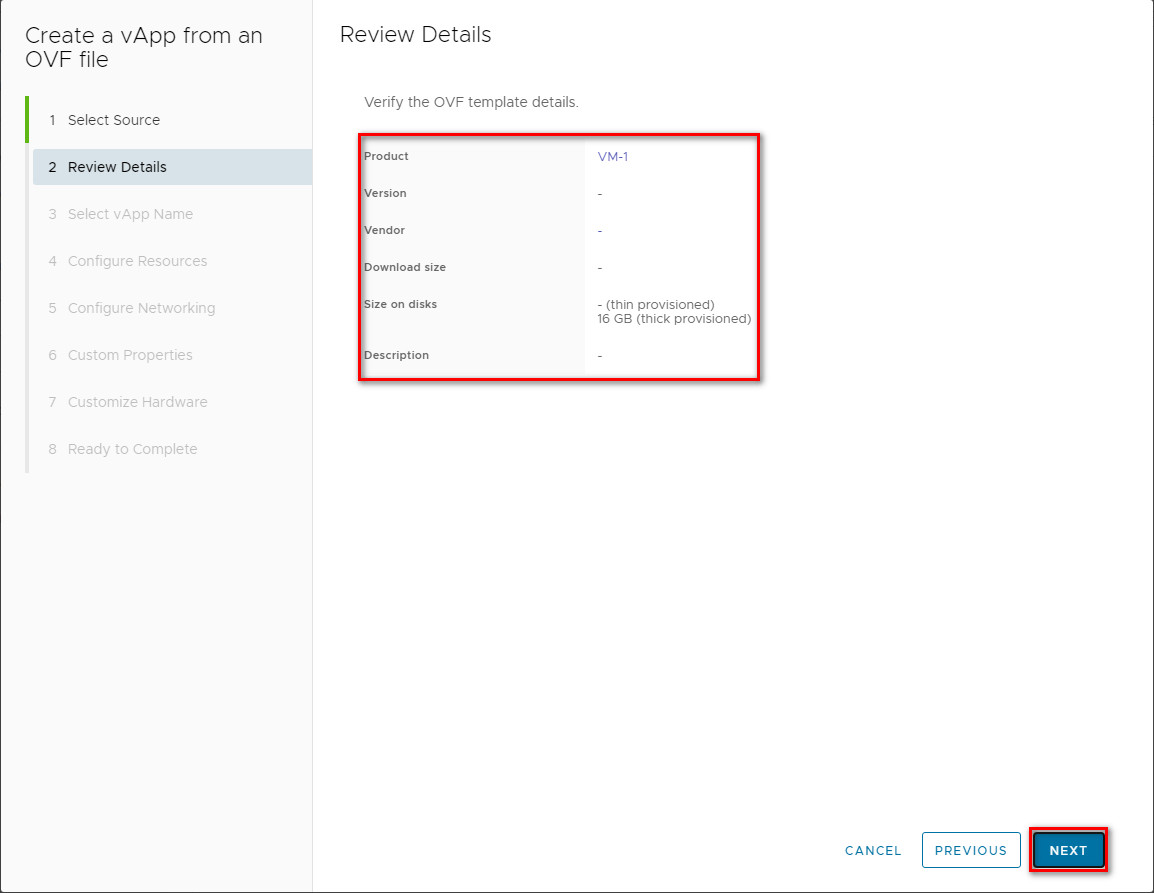
Здесь предлагается указать наименование vApp в котом будет находится Ваша ВМ.
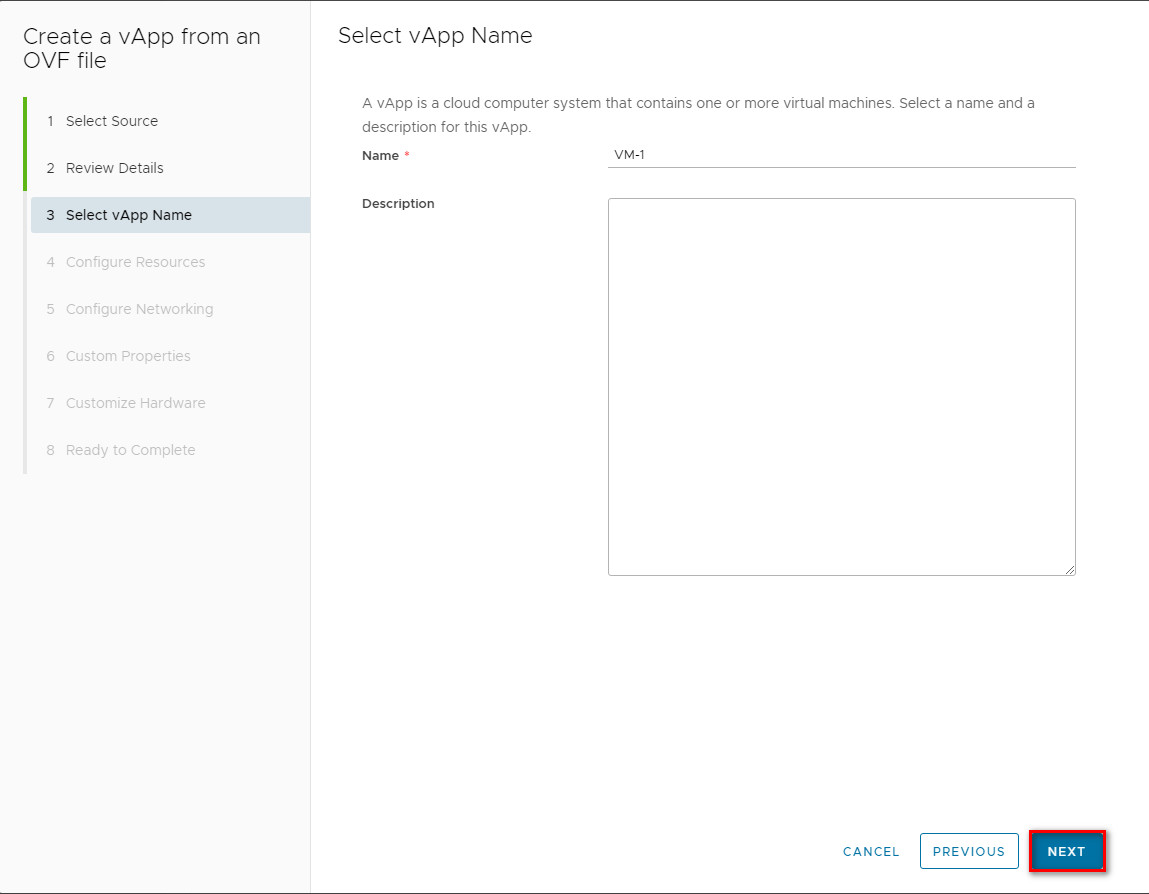
Далее требуется указать наименование ВМ и указать дисковую политику.
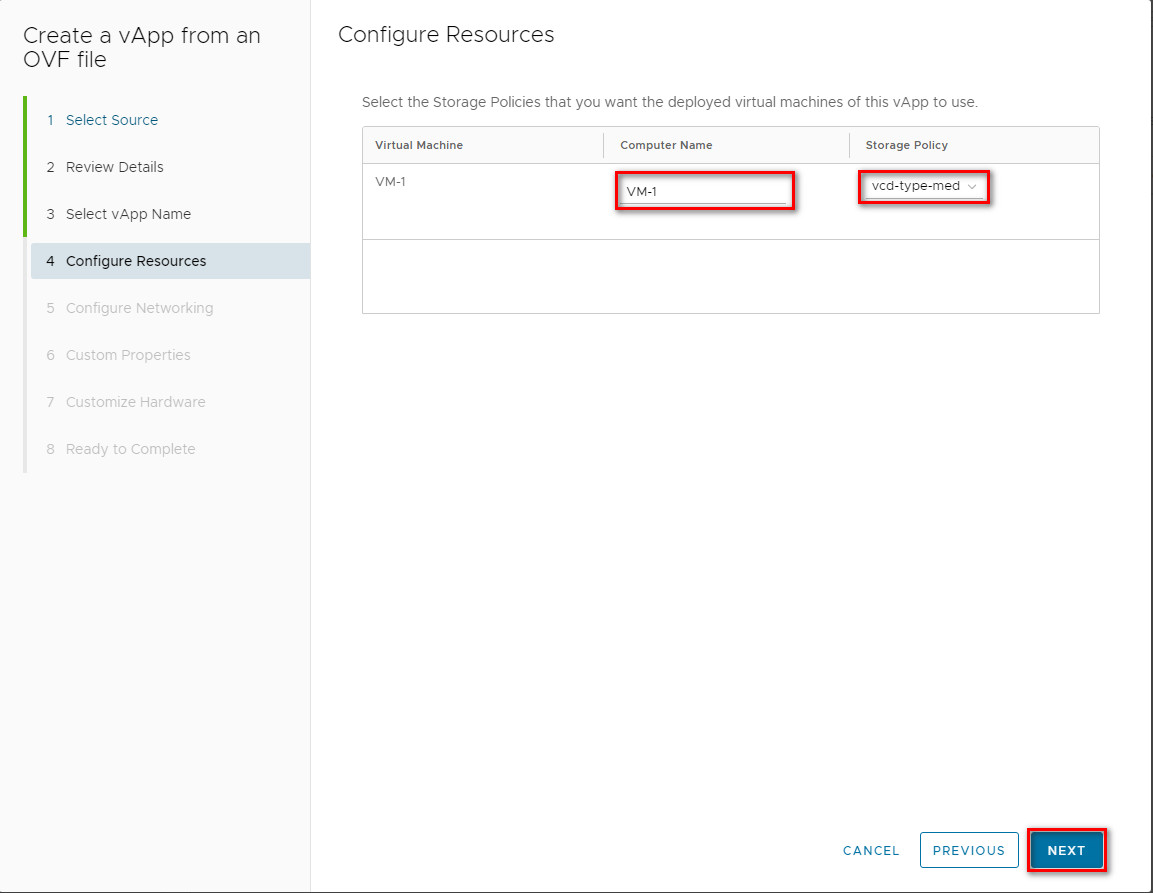
Далее совершается проброс сетевых настроек для данной ВМ. Если таковых не имеется, то можно пропустить этот шаг.
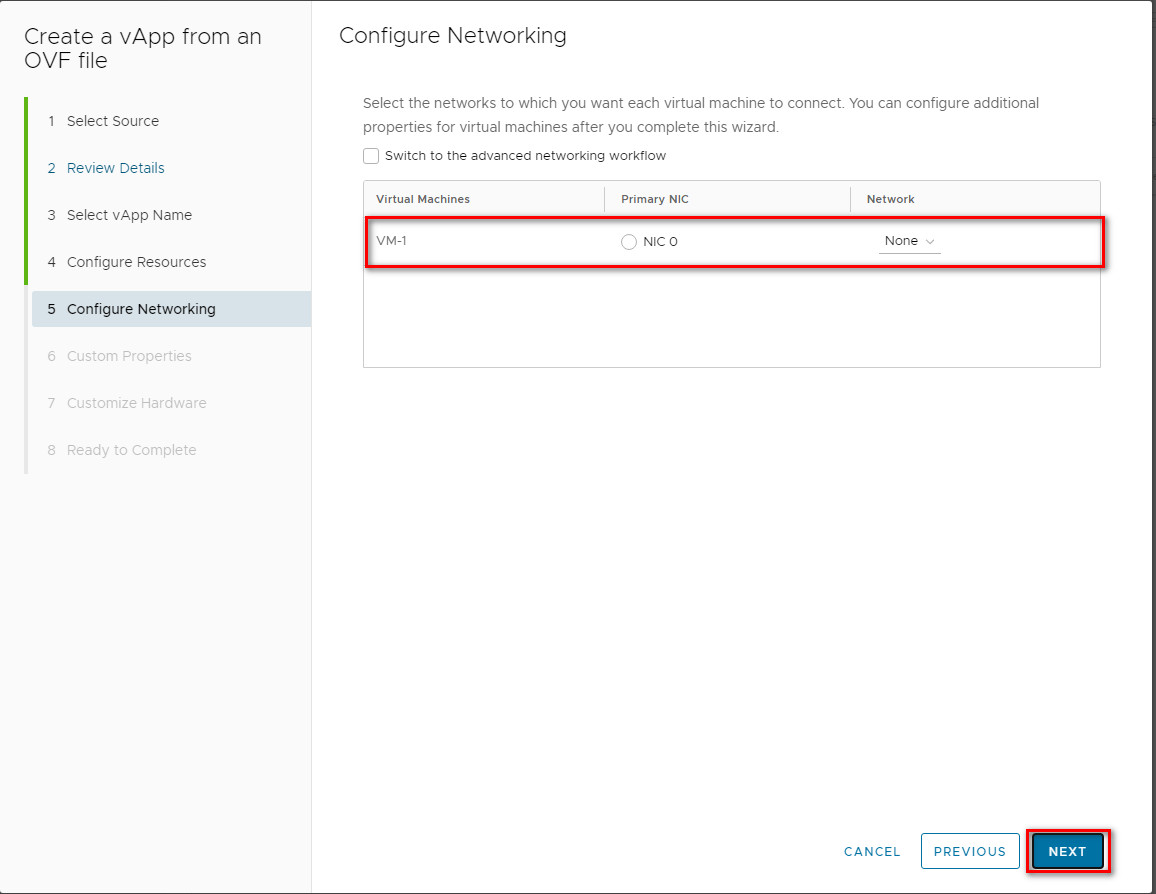
На этом шаге требуется установить параметры CPU и RAM виртуальной машины.
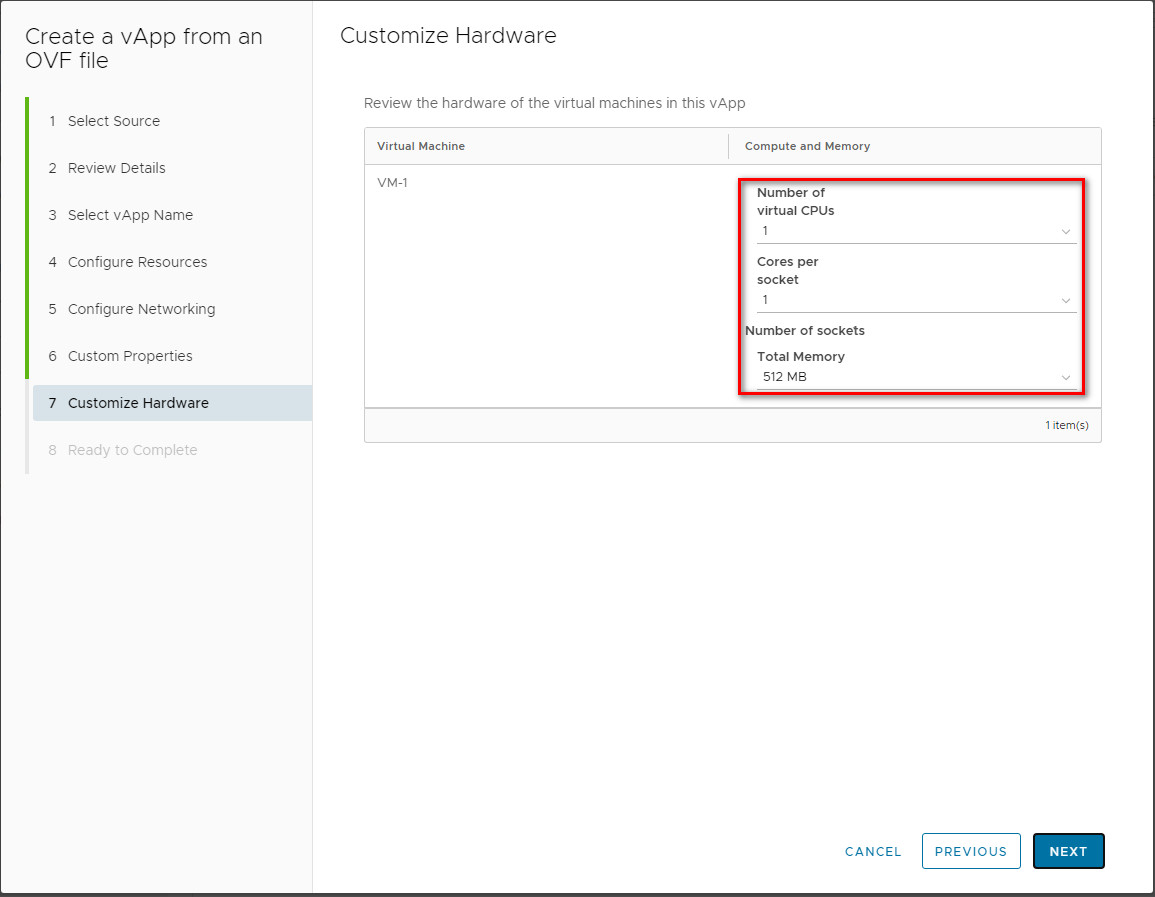
На последнем экране Вы можете сверить настройки, которые будут использованы при разворачивании ВМ.
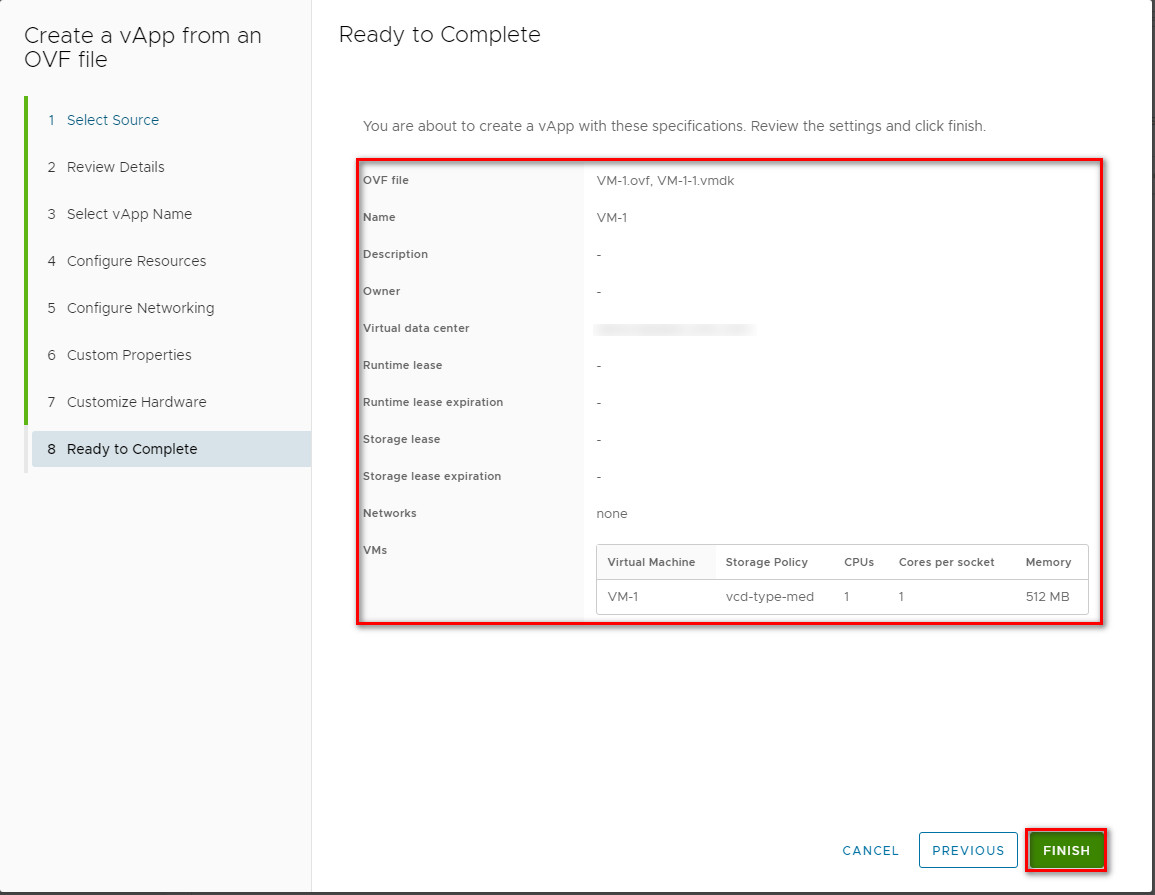
Далее остается только дождаться пока статус Unresolved перейдет в статус Powered Off